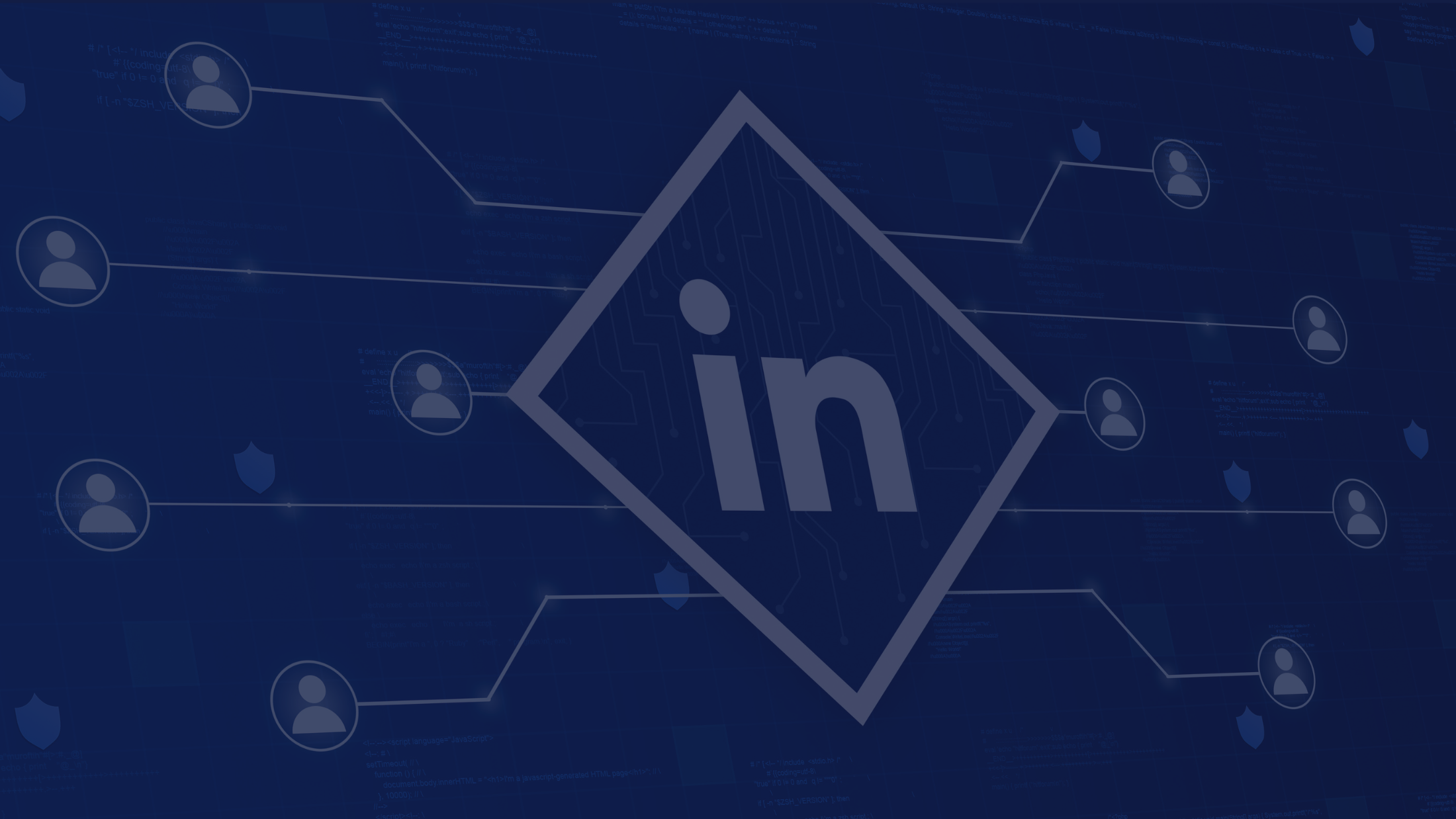Backup in Contact Management Systems

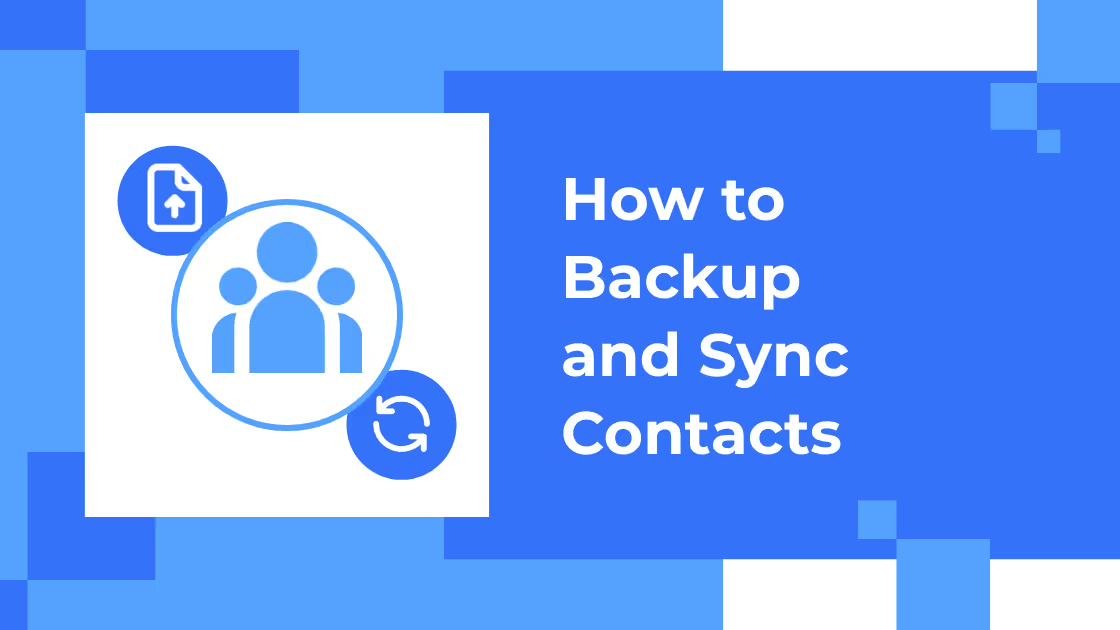
Let's accept the fact that 80% of our businesses would come to a halt if we lost all our contact data. It is indeed one of the most crucial parts of the business. We bet you cannot jot down 5 business contacts that you have by heart.
All the reasons why you need contact management systems to not only feed your contacts in the book but also securely store them without the fear of losing them. Doesn’t matter if your device is crashed, broken, or corrupted if your device is backed up!
We hope it is well grasped by now as to how important it is to have your contacts backed up.
There are different ways that you can backup your contacts. For example, Google accounts, android devices, iOS devices, and more.
Here’s how you can backup your contacts in multiple ways:
1. Back up Android device contacts by saving them as Google contacts:
- On your Android device, open the "Settings"
- Click Google → Go to Settings for Google apps → Click Google Contacts sync → And sync device contacts → Select automatically back up & sync device contacts.
- Turn the ‘Automatically back up & sync device contacts’ option
- Choose the account that you would like your contacts to be saved into. Remember that your contacts can be automatically saved to only one Google Account.
2. Back up device contacts to SD cards:
- Open the Contacts app
- Go to the Contacts app settings
- Select Export Contacts
- Proceed with exporting the contacts to the SD card
3. Backup contacts using a built-in device backup:
- Go to Settings App
- Go towards the System Options or Advance options
- Go towards the Backup & Restore.
- Once found, tap on the Backup & Restore.
- Go to Data Backup
- After going to data Backup, select External settings
- Select Memory card or Internal storage and tap Back up to begin contacts backup.
4. Backup iPhone contacts via email
- Go to settings → Go to "Mail, Contact, Calendar"
- Choose "Add Account" on the new page.
- Click on "Exchange" from the list of options.
- Fill in the required details for your mail login.
- Go to the next page, select "Save and Export"
- After performing the above procedure, you have exported and saved it to contacts.
-
Syncing Contacts in Contact Management Systems
In an evolving business, it is important to keep a track of your growing number of contacts in the organization. It may happen that with time your contacts may get new additional phone numbers or switch to other numbers.
Then it becomes important to update the new contacts or eliminate the outdated ones. It may also happen that after importing contacts and syncing them, the contacts may be duplicated.
With the sync feature, you can sync the contacts saved in your devices to various accounts and other devices as well.
In most of the Contact Management Systems, when you sync your contacts to people in your organization or you share your contacts with particular groups in your organization — the changes you make in one device get pulled automatically in all the accounts you have given access to.
It makes it easier to update the contacts with the latest information in all the synced devices which saves the time and effort of manually updating the contacts in every device of the organization.
This feature does not only reflect in updating the contact numbers and other details that help you contact other people like emails and addresses but also updates notes attached to the contact.
When we talk about notes, it is in your hands to decide who we can share the access to. This means that the changes will be reflected and shared only to the selected contacts and not everyone in the organization, hence ensuring the security and sensitivity of the projects.
This also allows you to maintain private notes and public notes, according to the need of the hour.
When syncing the contacts in the contact management system it offers you to upload relevant documents to the same contact, which when shared in a group allows you to update documents on every device that the contact is shared to.
This way, you can easily make changes in the projects and documents that will save your time and effort of informing people in your channel to get the changes updated for easy flow of work.
Conclusion
To conclude, there are multiple ways you can save your time and effort off losing contacts by just backing up your contacts on devices, memory cards, or just Gmail accounts. Afterall, contacts are definitely assets to your organization and in your personal life too. And we are well aware that you cannot afford to lose them.
Backing up your contacts is one thing, but it is also important to sync them to other devices and accounts so that your contacts are in more than one safe space. It also proves to be helpful in having quick and easy access to your contacts wherever you go.


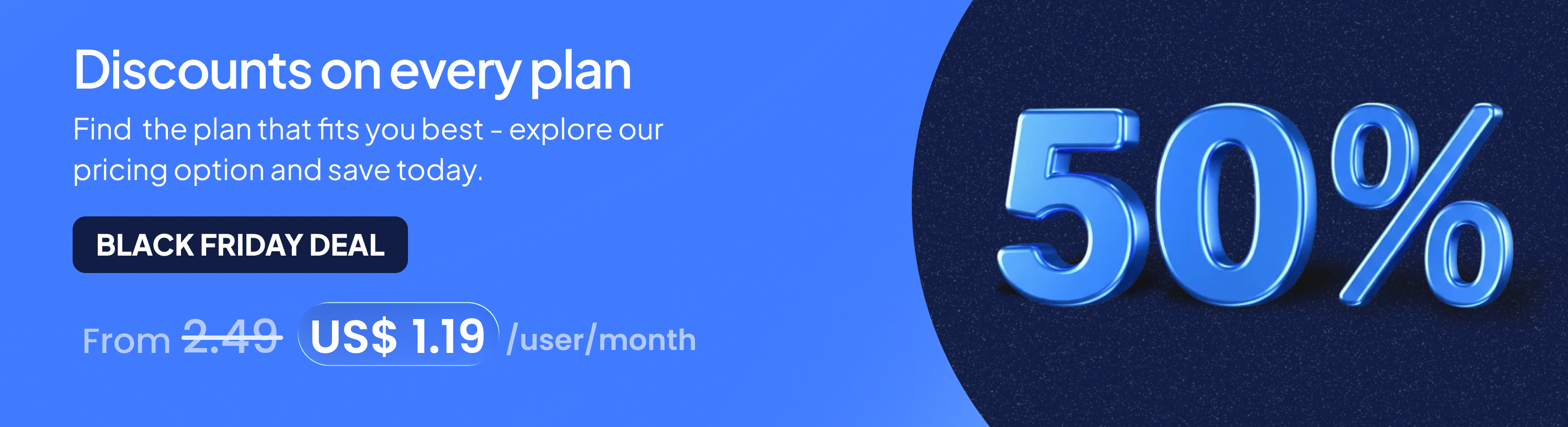
.png)