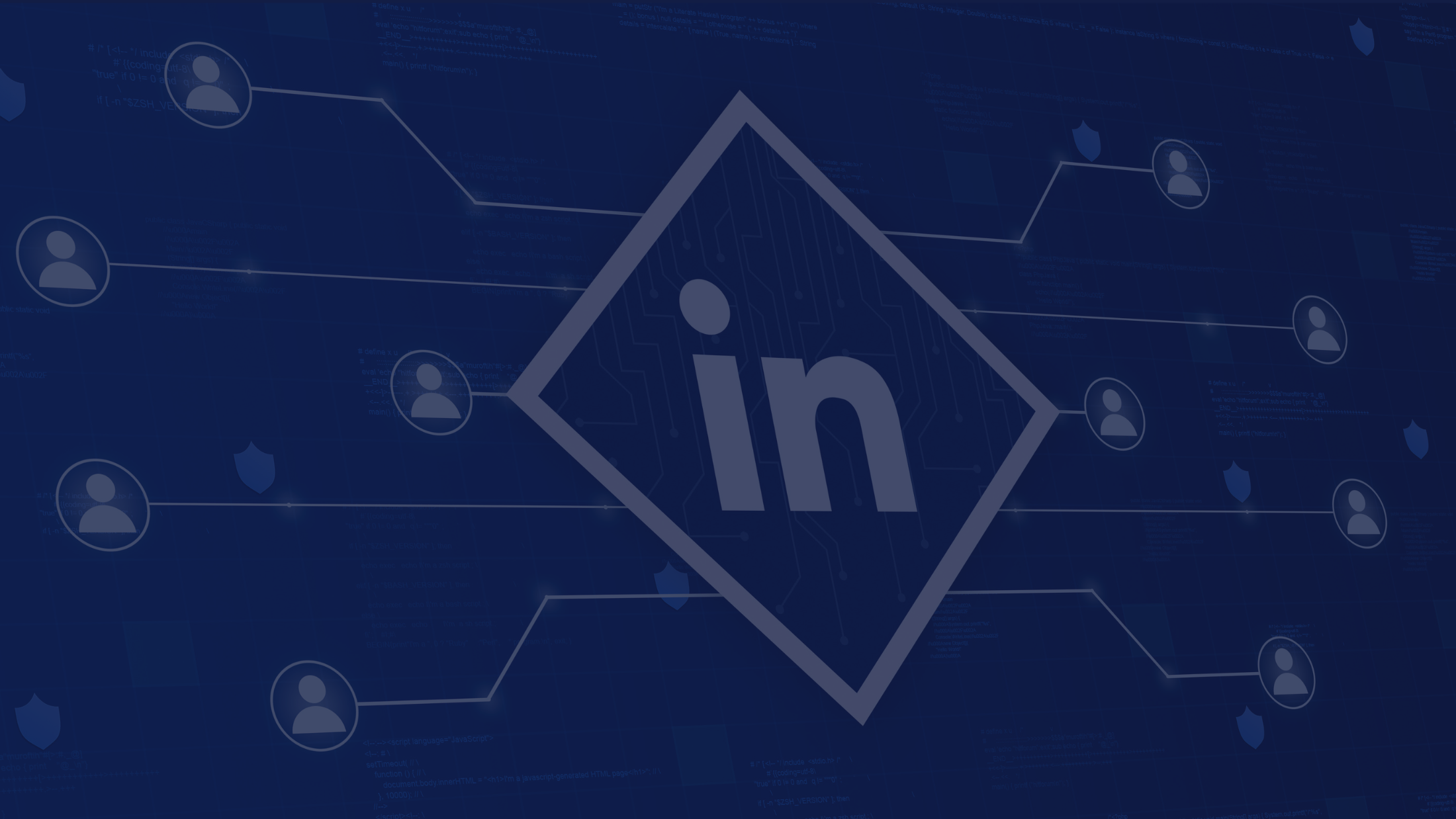Best Google Slides Add-Ons & Extensions to create perfect presentation

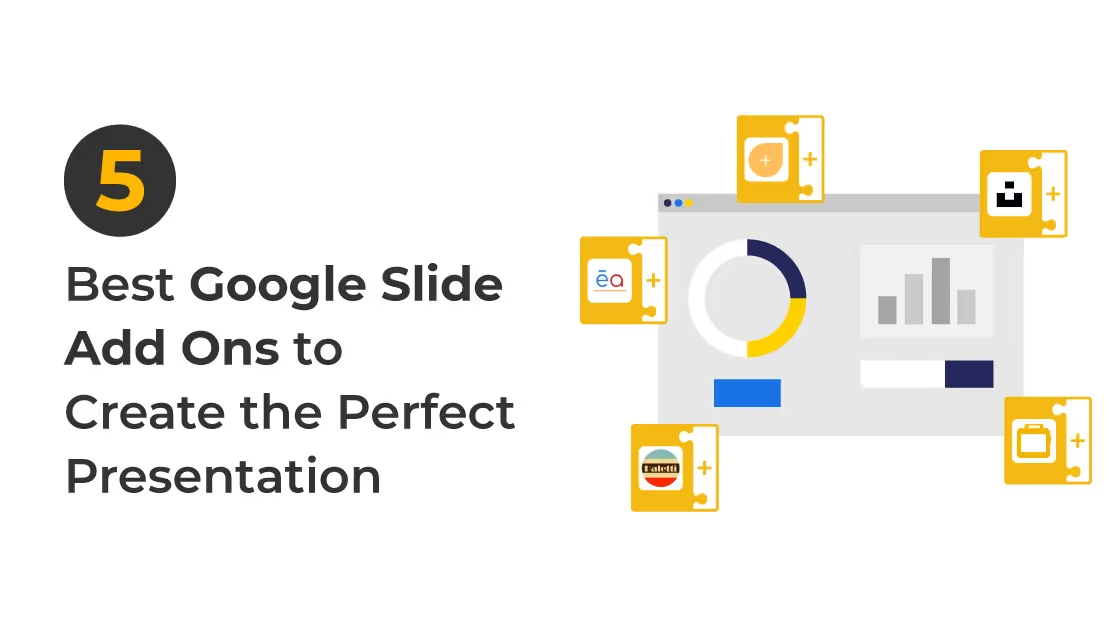
Your way of presentation defines your goals!
Whether you are giving a presentation for the first time or doing it regularly; the pressure to shine out through the entire presentation is stagnant. Isn't it?
To shine out, one needs to understand that the entire success of a presentation depends on the content and the layout of the presentation. If the content is excellent but the presentation is not up to the mark then all the efforts will be in vain.
We all have faced such a situation wherein we have to give a presentation that will have a major impact on our career and choices. Sometimes the content of the presentation is perfect but people lack out in making the layout of the presentation eye-catching!
During school life, we all have been taught about How to Give a Presentation? But school life and corporate life are very different. Though the basics of presentation are the same; in corporate life, you have to make extra efforts and secure your career.
In multinational companies, giving a presentation is part of your selection process and once you are selected on a regular basis presentation are to be given sometimes for statistics or sometimes to project ideas. Therefore, we have decided to help you create some presentation that will create an everlasting impression.
Here's the hack, you can use add-ons to create a presentation that will stand unique.
We have shortlisted the 5 best google slides add-ons and extensions that will help you to make a quick and catchy presentation.
Let's quickly understand, What are Google Slide Add Ons?
Just as the name suggests, Add-Ons are the extension that is not mandatory but you can add it for better user experience and enhance your productivity. These are simple extensions serving the purpose of value addition.
To Add On a particular extension, you can use the "Add-Ons" tab on the menu bar and get it in a single click.
Google Slides Add-Ons are available in Free and Paid versions, you can select them according to your preferences.
Whenever one thinks about making a presentation, he will first rely on MS Powerpoint. It was the only source people used for giving the presentations to do it professionally or just out of interest.
But, do you know what the better alternative of MS Powerpoint is?
Google Slides: Google Slides has marked its name due to its features and autosave mode. However, now it has the option of Add-Ons that makes it possible to explore Google Slides with a more potential and user-friendly experience. These Add-Ons or extensions help you to make a cute and catchy presentation.
Tips for selecting the best Add ons and Extensions for Google Slides:
Every now and then, several additions are made in the Add-Ons and extensions! It is necessary to know tips that will help you find the best Add-Ons and Extensions for google slides as per your needs.
- Know your requirement:
You need to understand what kind of Add-Ons or extensions you require? Once you develop an understanding of the requirement, understand the keyword about that requirement. With the help of a keyword, you can find the best google slides Add-Ons or extensions for your presentation.
For instance, you require an Add-on or extension that helps you know the density of a particular word in your presentation. Then you have to search for a word counter in the search box. Word counter mentions the number of words and its density as well.
- Read the Reviews:
For one purpose, more than one Add-On or extensions are available. So you need to decide which Add-On or extension will work best for you.
Check all the reviews or maximum reviews and ratings to understand more about that particular add-on or extension and its features with pricing also if you are looking for premium features.
- Trial Version:
Try to select the best Add-On or extension that provides your trial version. If you directly purchase or subscribe for an Add-On or extension without opting for trial use, there are chances that your decision can stand wrong. It's better to opt for a trial version and understand the functioning of that Add-On or extension.
So you can decide the best google slides Add-Ons or Extensions for your presentation needs.
5 Best Google Slide Add-Ons to make your Presentation eye-catchy!
1. CloudApp
2. Insert Icons
3. Paletti
4. Slides Toolbox
5. Unsplash
1. CloudApp
Have you seen the videos wherein they share the recording of their computer screen in the video? If you want to create a similar kind of video, then you can use this extension.
CloudApp Google Slides integration helps to present the ideas in a smart way with the feature of better visuality. It allows you to capture anything on the screen. Now you easily record the video tutorials, edit it, add GIFs and make it even more interactive. With the help of this Google Slide Add On you can even mention comments as and where required. You can draw and mark the important sections in the video, also can add screenshots to make it explanatory.
CloudApp This Google Slide Add-On or extension will help to create a visual treat for the users and make the most out of it by using this feature for creating interactive video during your presentation.
2. Insert Icons
Isn't a presentation incomplete without icons?
Especially if it is a corporate presentation, making efficient use of icons is necessary. Icons are widely used to mark up the growth or show fractions and numeric values. Also while drafting content in the presentation you can use Icons. With icons the graphical and textual representation of the content becomes more sorted, it will help to have a quick glance at the content.
Insert Icons is the best google slide Add-On or extension for the purpose of putting icons in the presentation, you have an option for 1800+ icons to select from! It also has an edit option from which you add texture to those icons, shadows, and outlines to those icons.
The best part is you can explore all these icons for free and users can change the colour of those icons as well.
2 icon set are available via this add-on, for a total of more than 1800 icons:
- 900+ icons from Font Awesome
- 900+ icons from Google Material Design
3. Paletti
Are you bored with changing the colour of each slide individually? Is it making your task hectic?
The colour of the slides plays a major role in developing an engaging presentation. If the colour is too dull, it will make the presentation boring. If the slide colour is too bright; it will stress the eyes of viewers. Therefore selecting a proper colour as per the topic and theme is vital. Also changing the colour for individual slides can be a major headache.
The Paletti Google Slides add-on helps you to change the slide colour in a minute. You can just click and change the colour of the slide immediately. You can apply colours from more than 200 different shades of colours, these 200 shades of colours are absolutely free to use and apply.
The user can apply colour to a particular slide or can apply it to the entire slide. If you have a colour that is not available in the palettes, you can click on the colour that you want from the image. There are options for editing the colour palettes also.
Learn More:
4. Slides Toolbox
It's a toolbar that can make you excel in your presentation within a minute, wondering how?
It's a complete package of all the tools that you would require while working on the slides or making a presentation. It is nothing less than a one-stop solution for the tools relating to the content of your slide, it offers a quick solution to all the following things:
- Text formatting
- Size and Alignment
- Invert text and fill colour
- Remove duplicate lines
- Invert text and fill colour
- Remove duplicate lines
- Importing the files
- Exporting the files
- Page Tools
- Image Tools
- Chart Tools
There are various other features that make working with Google Slides easy. All these tools are handy, one click and the entire content or text pattern of the slide can get uniform and sorted.
With the help of Slides Toolbar, you won't have to repeat the task again and again. Just click on the toolbar and place the command.
Learn More:
- Best Google Sheet Add Ons to Automate Workflow in 2021
- Best Gmail add-ons
- Best Chrome Extensions for Productivity in 2020
5. Unsplash
Unsplash is a big name when it comes to getting the best free images!
It has a beautiful collection of the picture that represents all the genres, you can mention the keyword in the search bar and get the listed images for that search immediately. A presentation without HD images will not be interesting, the only textual slide will be boring and the viewer might not retain the attention for a longer period of time.
Unsplash is one of the best google slide add-ons that makes your presentation visually appealing. This extension gives you access to unlimited high dimension images that you can place in your Google Slide.
Especially if you are intending to publish the presentation globally or on any website, you are required to use Stock Free images. In such cases using images from Unsplash is the best choice! You can select from a variety of options and get the best for your presentation.
Now that's all about corporate life. But when it comes to education and teaching, the workflow and teaching methods of the teacher are extremely crucial for students and for themselves as well.
Teachers often tell stories or give presentations to students to clarify the complex concepts in an easier way. Nowadays for teachers teaching is an art and science both. Nowadays teachers have to take up the responsibility of Smart Education, make presentations, conduct online sessions, take live doubt solving sessions and much more.
To make all these possible quickly, teachers have started using Google Slides. Especially after a global pandemic, the work of teachers has increased to a great extent. For that teachers can attach the Best Google Slides Add Ons and enhance their experience of using Google Slides.
With Google Slides, teachers can make the presentation quickly, the features of Google Slides make the presentation highly interactive and interesting so that students can participate in a better way!
To help you out, we have shortlisted the Best Google Slides Add-Ons that will make a teacher's life easy and save ample time!
5 Best Google Slides Add Ons for Teachers to Increase the Productivity
1. Pear Deck
2. Slide Toolbar
3. LucidChart Diagrams
4. Fireshots
5. Sir Links a Lot
1. Pear Deck
Overview:
Almost all of us have Googled templates for making Presentations, after all, we want to make presentations catchy and quick.
Now for getting some of the best and qualitative layouts or templates for making Corporate or Personal Presentations you can rely on Pear Deck.
It provides all kinds of interactive questions that make presentations attractive.
Usage:
You can use it to add some of the most interesting questions in the presentation.
It can be used for Personal and Professional or Corporate Presentations.
Use it to make the presentation interactive and catchy.
2. Slide Toolbar
Overview:
The most tiring task while making a presentation is to keep clicking on various tools and moving the cursor from here to there. You have to constantly either do text alignment or edit the content or insert an image or do other tasks.
For each task you do in Google Sheet, you have to move the cursor and it will not let you focus on making the presentation.
Now, you can bring your Toolbox wherever you need. You can add the extension of Slides Toolbox and get the toolbox wherever you want.
Usage:
This toolbox has all the options, it helps you to format text, insert images, edit the content, and all the tools that you require.
You can use it to make the presentation quickly.
It allows you to customize the toolbox as per your requirement. You can add the tool that you use frequently.
Learn More:
3. LucidChart Diagrams
Overview:
Is adding a chart or graph a headache for you? Don't worry now you will be able to easily add the chart or diagrams or graphs in the presentation without doing many effort and spending much time.
LucidChart Diagrams helps you to add the charts and diagrams in a minute and make the presentation a visual treat.
Usage:
You can use LucidChart Diagrams to customize graphs, charts and diagrams to the presentation.
You can also utilize it for drawing your charts and mindmaps. With the help of an export option, your self made charts can be added to the presentation you are making.
It serves the purpose for all types of graphs and charts, so you can switch on to multiple usages.
Learn More:
4. FireShot
Overview:
If you have to add screenshots in the presentations then FireShot is the best extension for you.
Nowadays teachers are teaching online, for instance, if in their presentation they want to add screenshots of a student’s work or assignment then they can use this extension.
Usage:
You can add multiple screenshots and can also save it on your device.
Editing the screenshot is also possible.
You can also Save screenshot to disk as PDF, PNG, and JPEG
Exporting captured screenshots to an external editor is also possible.
5. Sir Links a Lot
Overview:
Sometimes it becomes tough to keep different links in mind while teaching. Teachers have to share various links with students.
At times it can be challenging to find a particular link out of many slides. To keep things sorted and simple, it would be best to change the link and frame it according to your understanding and need! Isn’t it?
With Sir Links a Lot you can change and reframe the link of the Google Slides as per your will.
Usage:
You can use it to phrase the links of slides as per your choice.
It makes finding a particular slide or presentation easy and within a click.
You can also preview the links and then finalize it for the presentation.
Summing Up
Save the time while making an effective presentation with these extremely useful Add-Ons. Making a Presentation is easy but making an eye catchy presentation is a tough task, not everyone can excel in it.
But if you want to make efficient use of Google Slides then you have to shortlist the best extension that boosts your calibre of giving the best presentation.
Google Slides is a versatile tool, all you need is an extension that helps you explore the versatility of the Google Slides.
FAQs
Q. What is the best add-on for Google Slides?
A. There are numerous Google Slides add-ons available, each with its own set of features and benefits. Finally, the best Google Slides add-on will be determined by your specific requirements and the type of presentation you're creating. Take your time exploring the various options and experimenting with different add-ons to find the ones that work best for you.
Q. How do I make my Google slide more professional?
A. To make your Google Slides presentation more professional, keep it simple, use high-quality images, use a consistent colour scheme and appropriate fonts, use bullet points, use white space sparingly, add transitions and animations sparingly, and follow good design principles such as alignment, contrast, and repetition.
Q. What is a good rule for creating presentation slides?
A. Keep it simple, use images, use consistent design, use bullet points, keep it short, practise timing, use animations sparingly, and proofread for errors to create effective presentation slides.
Q. What not to do on a Google slide presentation?
A. Avoid information overload, using too many colours or fonts, using low-quality images, and rushing through the content when creating a good Google Slide presentation.


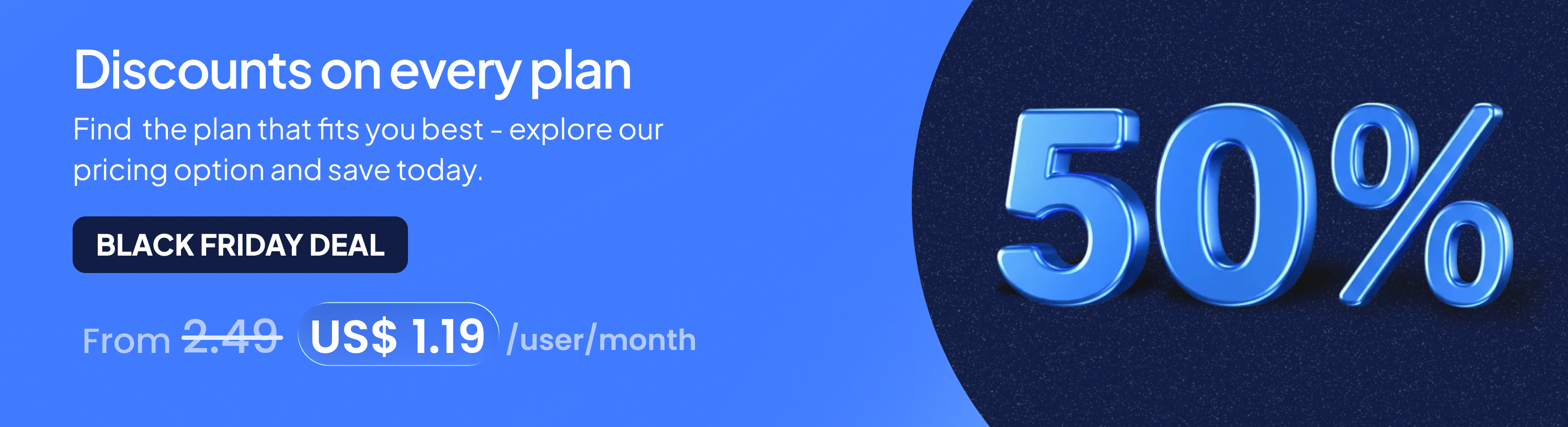
.png)