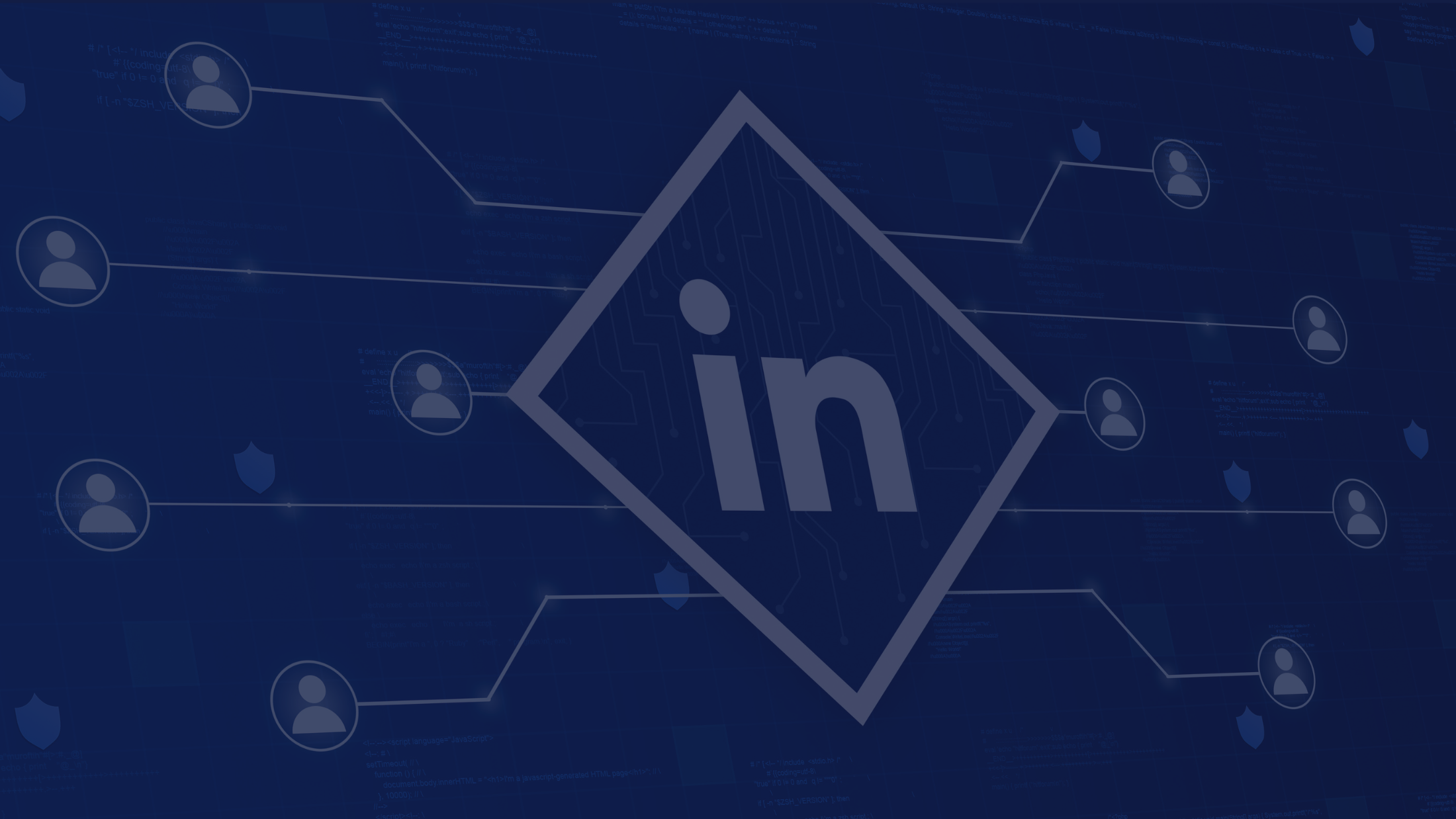Your Browser is a Lead Generator: 5 Pro Tips for the ContactBook Chrome Extension

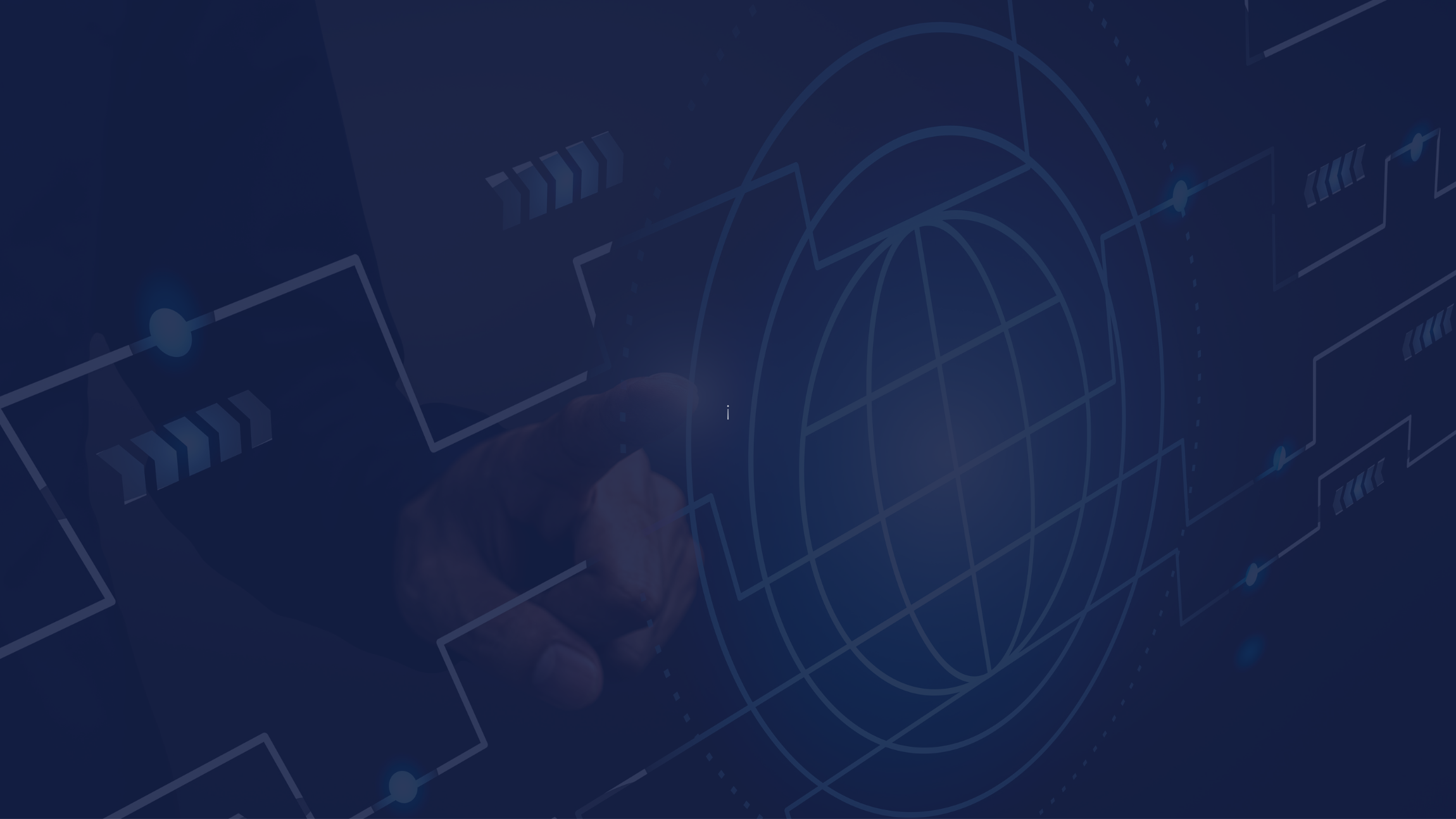
Your browser isn’t just a window to the internet anymore; it can also be your biggest lead generation tool. With the ContactBook Chrome Extension, you can instantly extract contact details from Gmail, LinkedIn, Twitter, or Instagram and save them to your ContactBook account, no spreadsheets, no copy-pasting, just one click.
If you’re in sales, marketing, or networking, here are 5 pro tips to turn your browser into a lead-generating machine using ContactBook.
1. Extract Contacts Instantly from Any Platform
The ContactBook Chrome Extension makes contact collection effortless.
When you’re browsing LinkedIn, Twitter, Instagram, or Gmail, you’ll see the ContactBook icon on your browser. Just click it, and it automatically detects and extracts contact details, including name, email, phone number, and company, in seconds.
Pro Tip:
Instead of saving contacts manually, open your LinkedIn “My Network” tab and save new leads directly to ContactBook as you scroll. You’ll save hours every week.
2. Keep Your Gmail Contacts Organized
Do you often receive business inquiries or customer leads in your Gmail inbox?
With ContactBook’s Chrome Extension, you can save any sender’s contact info directly from your Gmail sidebar. Simply open an email, click the ContactBook icon, and hit “Add Contact.” It will be instantly stored in your ContactBook account.
Pro Tip:
Use tags like client, partner, or prospect to organize Gmail contacts for better follow-up.
3. Never Miss a Follow-up with Smart Reminders
Networking isn’t just about collecting contacts, it’s about maintaining relationships.
The ContactBook extension lets you set reminders for meetings, follow-ups, or important dates. So if you connect with a new lead today, you can set a reminder to reach out again in a week, right from your browser.
Pro Tip:
Use reminders to follow up after events, product demos, or introductions. It helps build strong, lasting relationships with leads.
4. Add Notes and Context to Every Connection
Have you ever looked at a contact and forgotten where you met them or what you discussed?
ContactBook solves that with the “Add Context” feature. When saving a contact, you can include quick notes about the conversation, how you met, or what they’re interested in.
Pro Tip:
Add short notes like “Met via LinkedIn post on remote work tools” or “Interested in SaaS integrations.”
When you revisit that contact later, you’ll have full context at a glance — no confusion, no awkwardness.
5. Turn Social Connections into Real Relationships
Most professionals have hundreds of social media connections, but very few turn them into actual business relationships.
With the ContactBook extension, you can capture connections from LinkedIn, Twitter, and Instagram in one click and store them in your ContactBook account. From there, you can organize, follow up, and stay consistent in your outreach.
Pro Tip:
At the end of each week, spend 15 minutes browsing your recent LinkedIn interactions and add valuable contacts to ContactBook. Over time, you’ll build a powerful network database without extra effort.
Why the ContactBook Chrome Extension Is a Must-Have
- Works on LinkedIn, Twitter, Gmail, and Instagram
- Extracts contacts in one click
- You can save important notes and reminders with the contactbook App
- Keeps your contact data secure and encrypted
- Helps you organize contacts by tags or teams
Whether you’re a sales rep, recruiter, freelancer, or entrepreneur, this extension makes contact management simple and smart, directly from your browser.
Final Thoughts
Your browser can be much more than a place to check emails or scroll through social media. With the ContactBook Chrome Extension, it becomes a true lead generator, helping you capture, organize, and nurture every connection.
Don’t let valuable leads slip away.
Add ContactBook to Chrome today and turn your everyday browsing into a powerful networking tool.


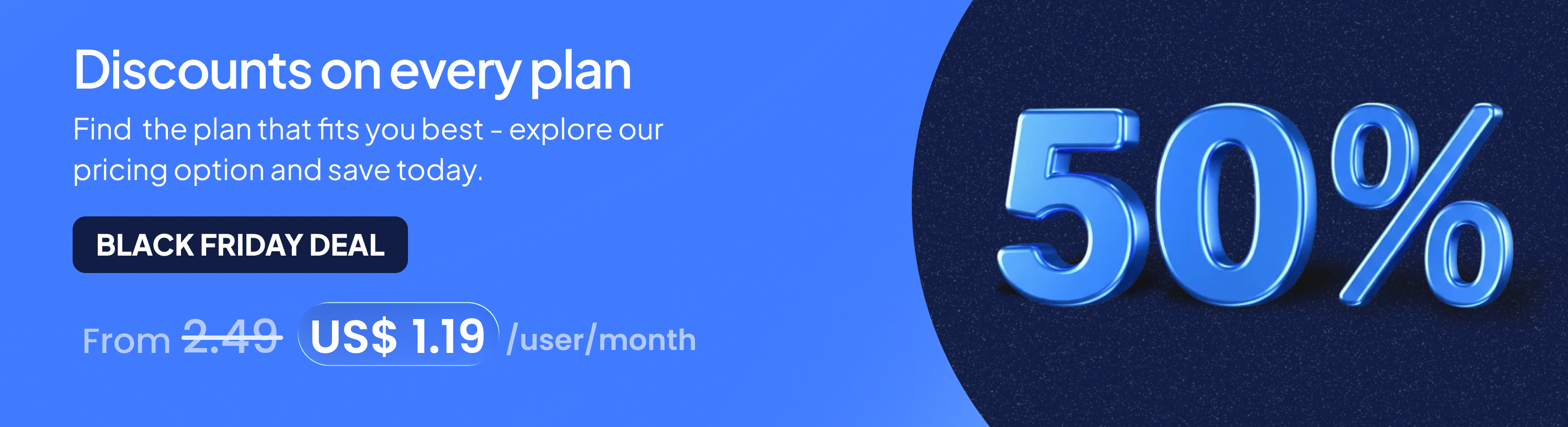
.png)