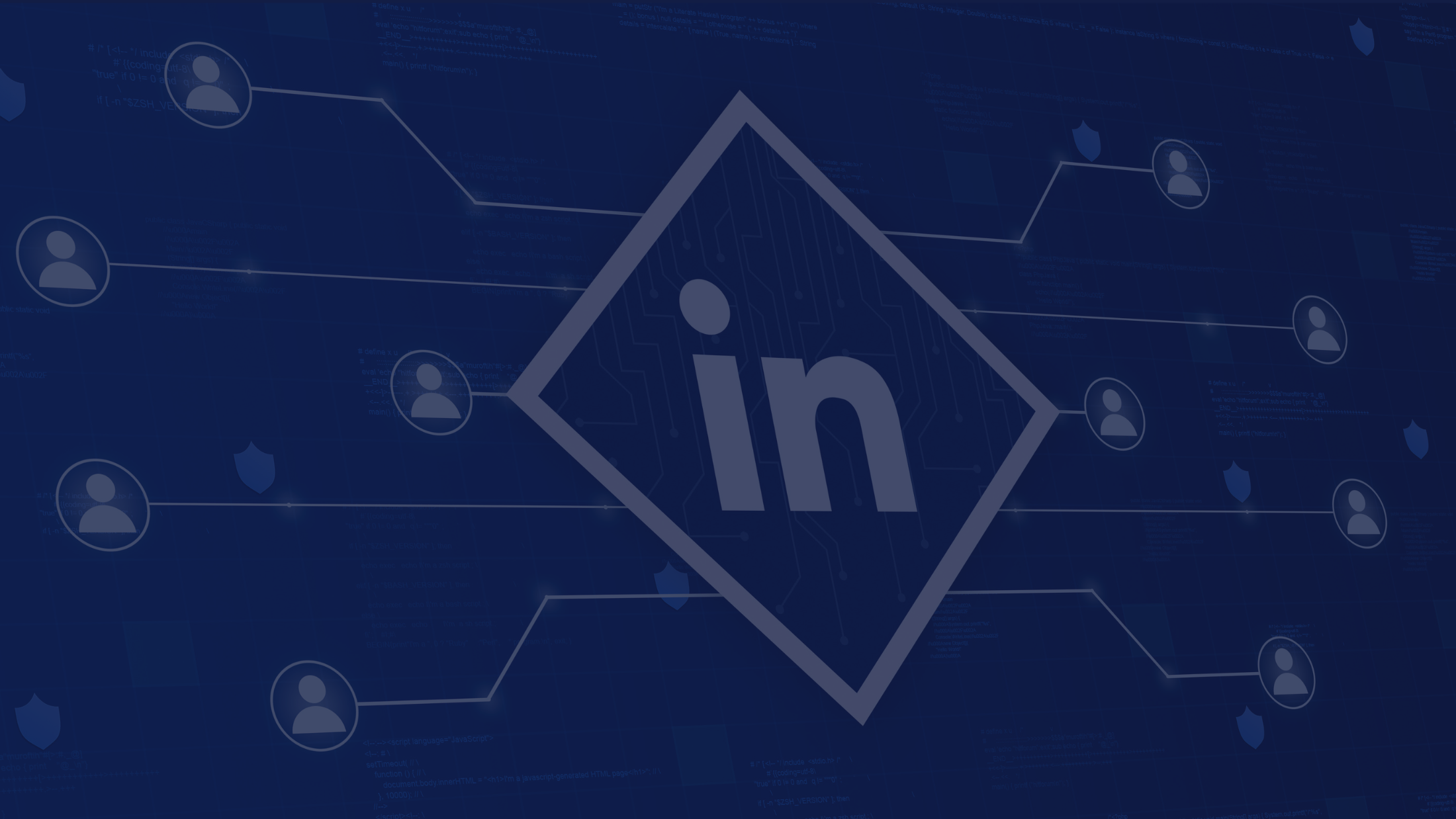How to Export Contacts from LinkedIn

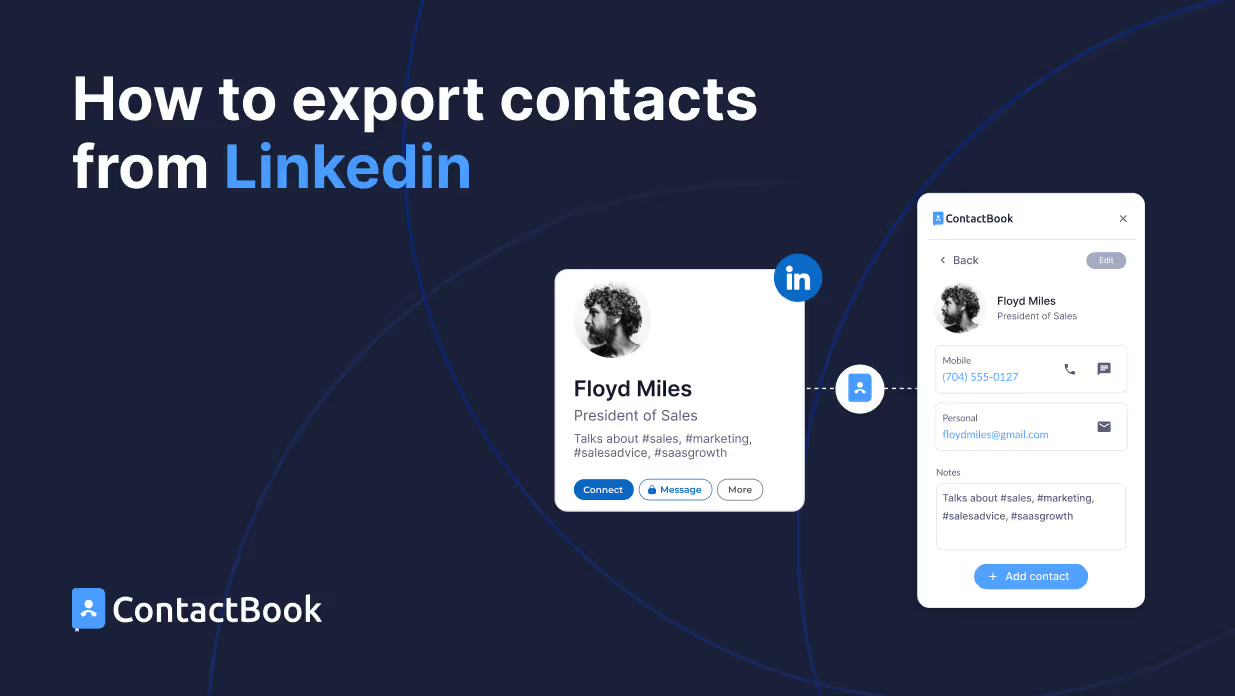
Your LinkedIn connections are more than just a list of names; they are your gateway to building and nurturing professional relationships. With more than 900 million members globally, LinkedIn presents an unparalleled opportunity to tap into a vast pool of expertise, resources, and knowledge, enabling you to expand your network exponentially.
Whether you're looking for new job opportunities or business ventures or want to establish your brand, LinkedIn offers a boundless potential to connect with like-minded individuals. And as these connections become increasingly valuable, it's crucial to have the means to access them even when you're not using LinkedIn actively.
You'll likely want to take your connections to the next level by having access to their contact information and cultivating those bonds even further. That's where exporting LinkedIn contacts can make a difference.
However, the traditional method of exporting contacts from LinkedIn can be time-consuming and monotonous, especially when you have a large number of connections.
In this blog post, we'll delve into the drawbacks of the conventional approach and introduce a more efficient and secure method to export your LinkedIn contacts using the ContactBook Chrome extension.
Exporting LinkedIn contacts - The traditional way
Here's a step-by-step guide to the traditional approach of exporting LinkedIn contacts:
Step 1: Go to LinkedIn's homepage and log into your account using your credentials.

Step 2: Click on the 'Me' dropdown menu at the top of your LinkedIn homepage.

Step 3: Select 'Settings & Privacy'.
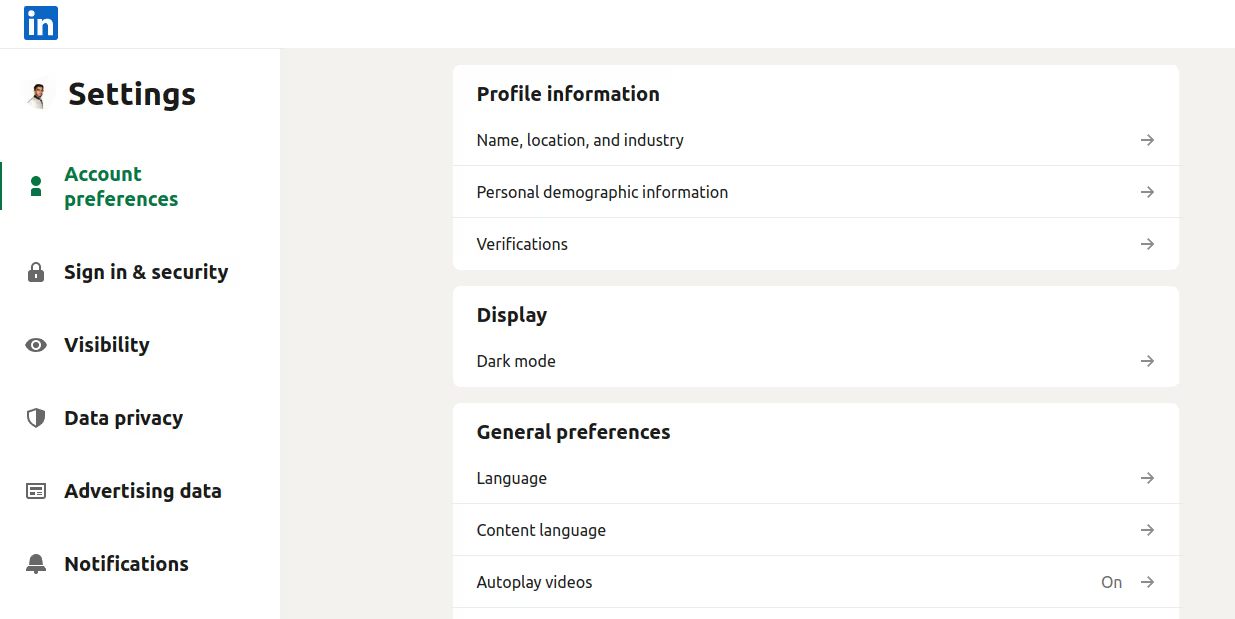
Step 4: Go to 'Data privacy'.

Step 5: Click on 'Get a copy of your data'.
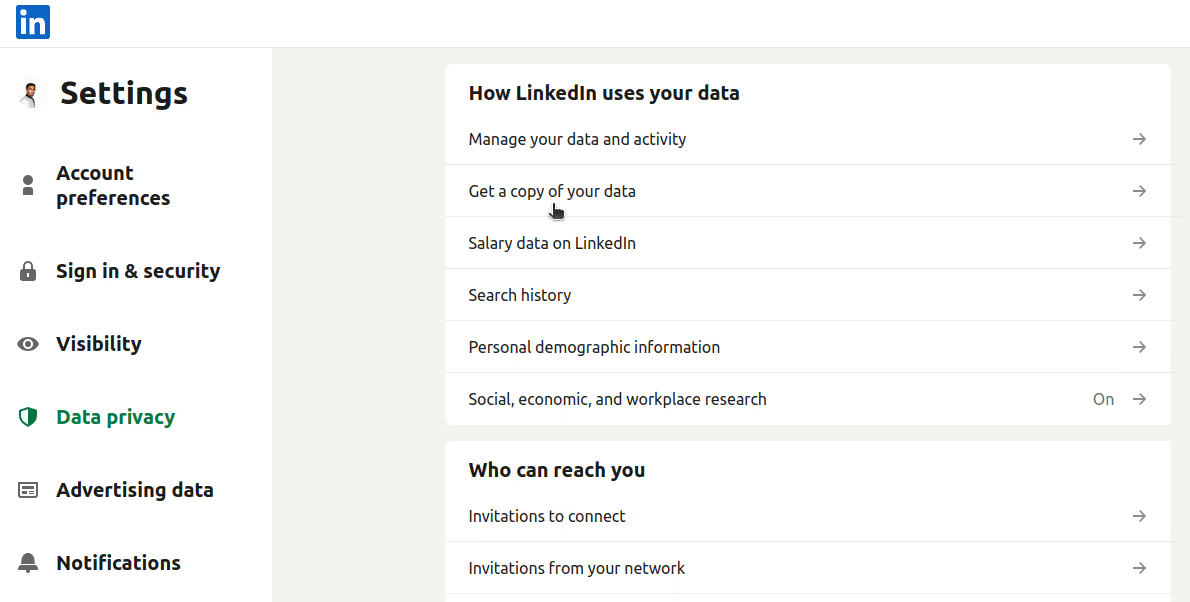
Step 6: Choose the data you wish to export (in this instance, 'Connections') and press 'Request archive.'
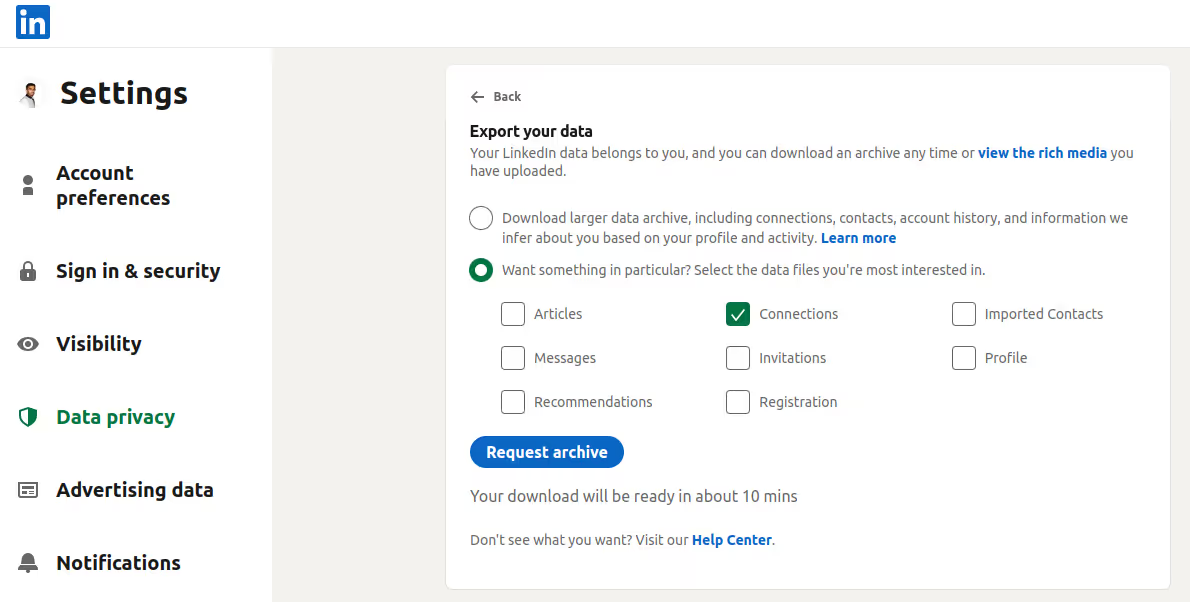
After making the request, a notification for pending status will appear, and you can expect to receive the export at the email address linked to your LinkedIn account within 10 minutes.
Step 7: Click on 'Download archive'.
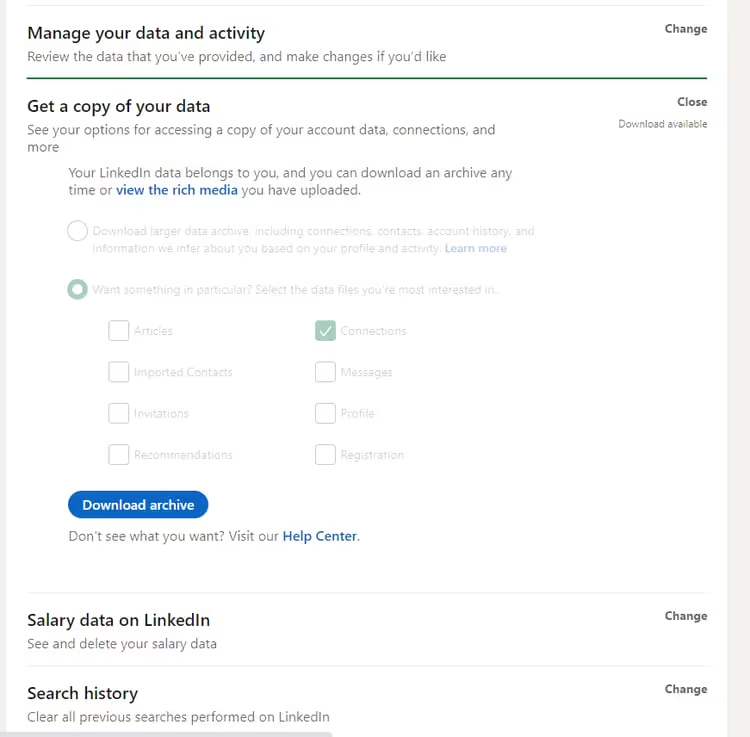
Step 8: Open the downloaded CSV file to access your data.

As you can see, users have to follow multiple steps, including logging in, navigating through different options, and downloading the contacts in a specific format. And that's not all; the conventional approach comes with several other limitations that can hinder your productivity.
Let's take a closer look at what they are and why it's time to switch to a more efficient solution.
Drawbacks of exporting LinkedIn contacts the traditional way
- Limited information: When you export your LinkedIn contacts using the traditional approach, you'll only receive basic information like name, title, and company. This is because some LinkedIn members choose to limit the sharing of their email addresses through their privacy settings. This limited data can make it difficult to effectively use and segment your contacts, especially for those who rely on email as their primary mode of communication.
- No contextual information: The traditional approach of exporting LinkedIn contacts also fails to provide you with an option to add any contextual information about how you know or interact with your contacts. This could be a major setback, especially when you're trying to prioritize or personalize your outreach efforts.
- No option to filter exported contacts: Since all of the contact information is exported in a CSV file, users are unable to filter their connections based on specific criteria, such as location, industry, or job title. This can be a significant drawback for users who want to segment their contacts for targeted outreach or analysis.
- Inaccurate Information: LinkedIn allows users to update their profiles at any time, meaning that the information you export might quickly become outdated. This can lead to inaccuracies in your data and potentially harm your reputation if you reach out to someone with the wrong information.
-
Simplifying the export of LinkedIn contacts with the ContactBook Chrome extension
Thankfully, you need not struggle anymore! You can now export your LinkedIn contacts in a more convenient way using the ContactBook Chrome extension. It's the perfect solution for those seeking an uncomplicated and speedy approach to exporting LinkedIn contacts.
Here is a step-by-step guide on how to use it:
- Install ContactBook Chrome extension: Go to the Chrome Web Store and add ContactBook Chrome Extension to your browser.
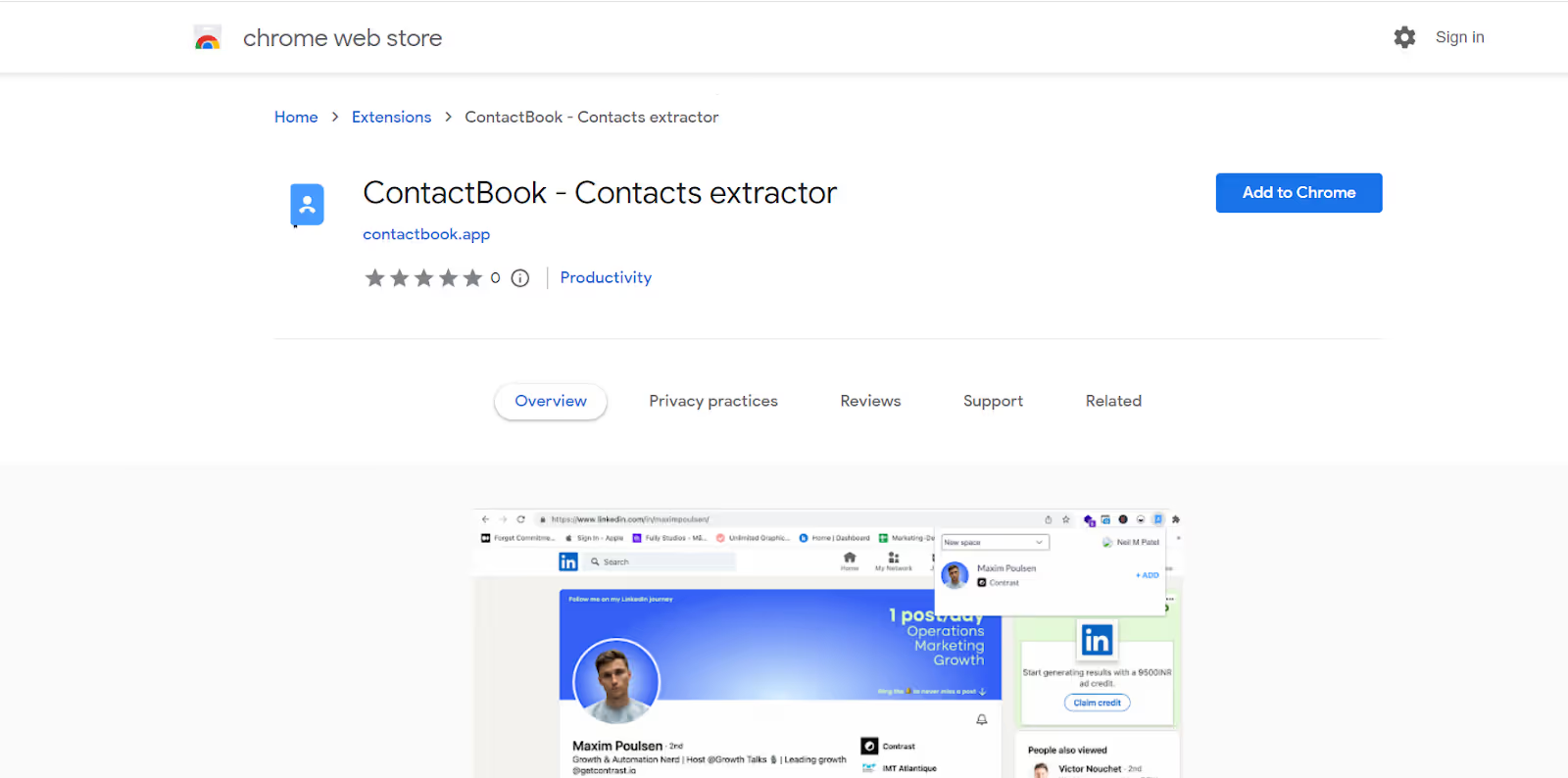
- Log in to LinkedIn: Once you have installed the extension, log in to your LinkedIn account.

- Open a profile: To extract contact information, open the profile of the connection whose contact information you want to extract.
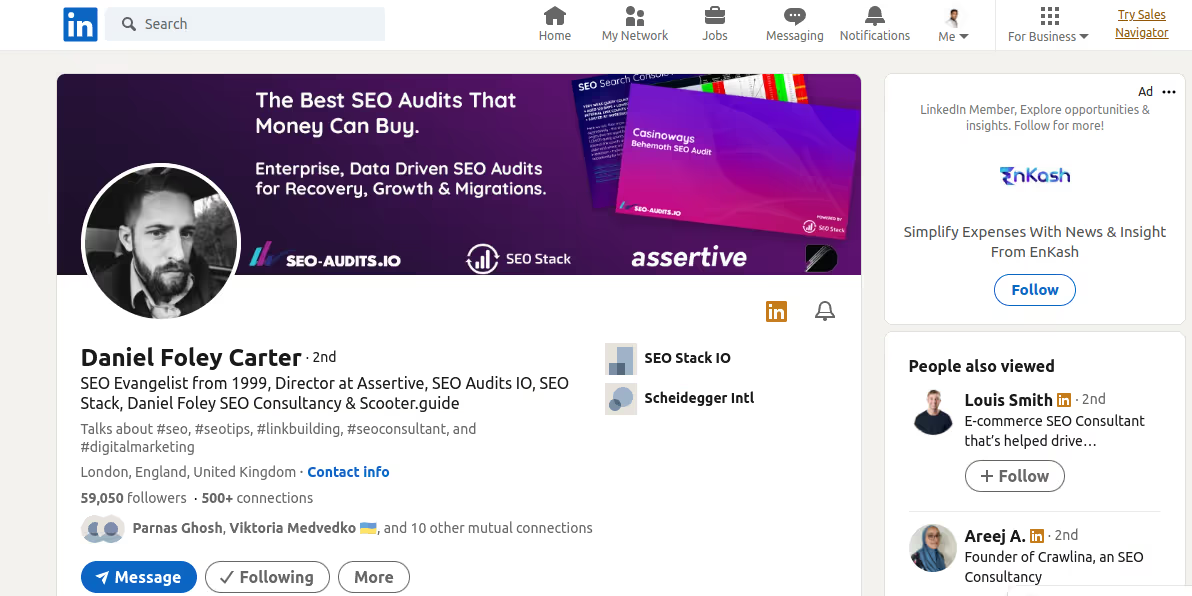
- Open ContactBook extension: Click on the ContactBook icon on the top right of your browser window to open the extension.
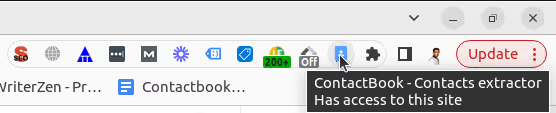
- Add contacts: Choose the contacts you want to export and click on the "Add" button to extract them directly to your ContactBook account.
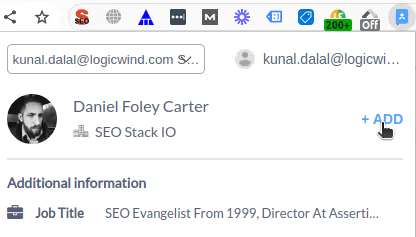
Advantages of ContactBook Chrome extension over the traditional approach
Here are some of the advantages of using the ContactBook Chrome Extension over the traditional approach of exporting LinkedIn contacts:
- LinkedIn data extraction
With the ContactBook Chrome extension, you can easily extract the contact information of LinkedIn prospects such as their name, job title, email, social media handles, profile pictures, and other professional details in just a few clicks.
- Accurate Information
Don't miss out on potential leads due to missing emails! ContactBook ensures that you have access to the most up-to-date and accurate information on your prospects, allowing you to connect with the right decision-makers at the right time.
- Seamless integration
ContactBook offers one-click integration with LinkedIn, allowing you to instantly export contact data to your ContactBook account. You can store and organize your contacts as per your preference, making it easier to access the information you need.
- Convenient note-taking
With ContactBook, you can take notes on the spot about a contact's job title, about us, or any other relevant details. These notes are automatically synced with your ContactBook account, making it easier for you to keep track of important information.
- Ability to filter contacts
ContactBook also offers the ability to filter contacts based on various criteria such as job title, industry, location, and more. This allows you to easily narrow down your list of prospects and focus on the ones that are most likely to convert into customers.
Imagine being able to effortlessly manage your entire network of LinkedIn contacts with just a few clicks. What kind of impact would that have on your productivity, prospecting efforts, and business growth? By leveraging the power of the ContactBook Chrome extension, you can make this a reality and make the most of every connection that you make on LinkedIn. Don't let scattered contact information hold you back from reaching your full potential on LinkedIn- try the ContactBook extension today!
FAQs
Q: What are the reasons for exporting contacts from LinkedIn?
A: There are several reasons why you might want to export your LinkedIn contacts. One of the most common is to build a list of leads for a sales or marketing campaign. You may also want to export your contacts to keep a backup copy or import them into another contact management system.
Q: Can I choose which contacts to export?
A: Unfortunately, LinkedIn does not currently offer a way to select individual contacts for export. You will need to export your entire contact list as a CSV file. However, tools such as the ContactBook Chrome extension offer the ability to choose which contacts you want to export and help simplify the process.
Q: Will my contacts be notified if I export their information from LinkedIn?
A: No, rest assured, your contacts will not receive any notification when you export their information from LinkedIn.


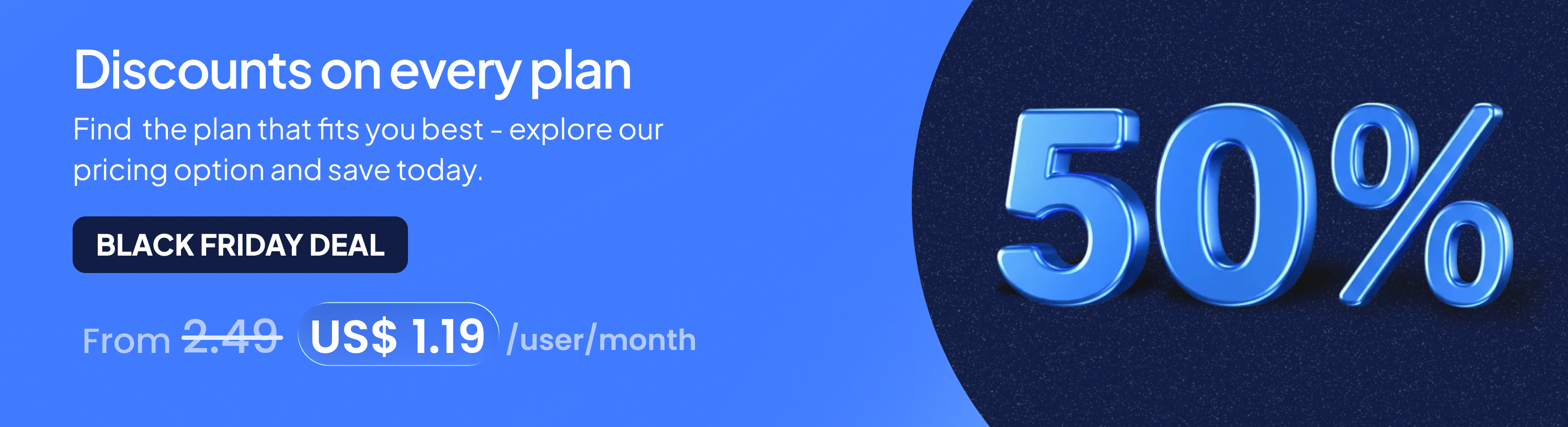
.png)