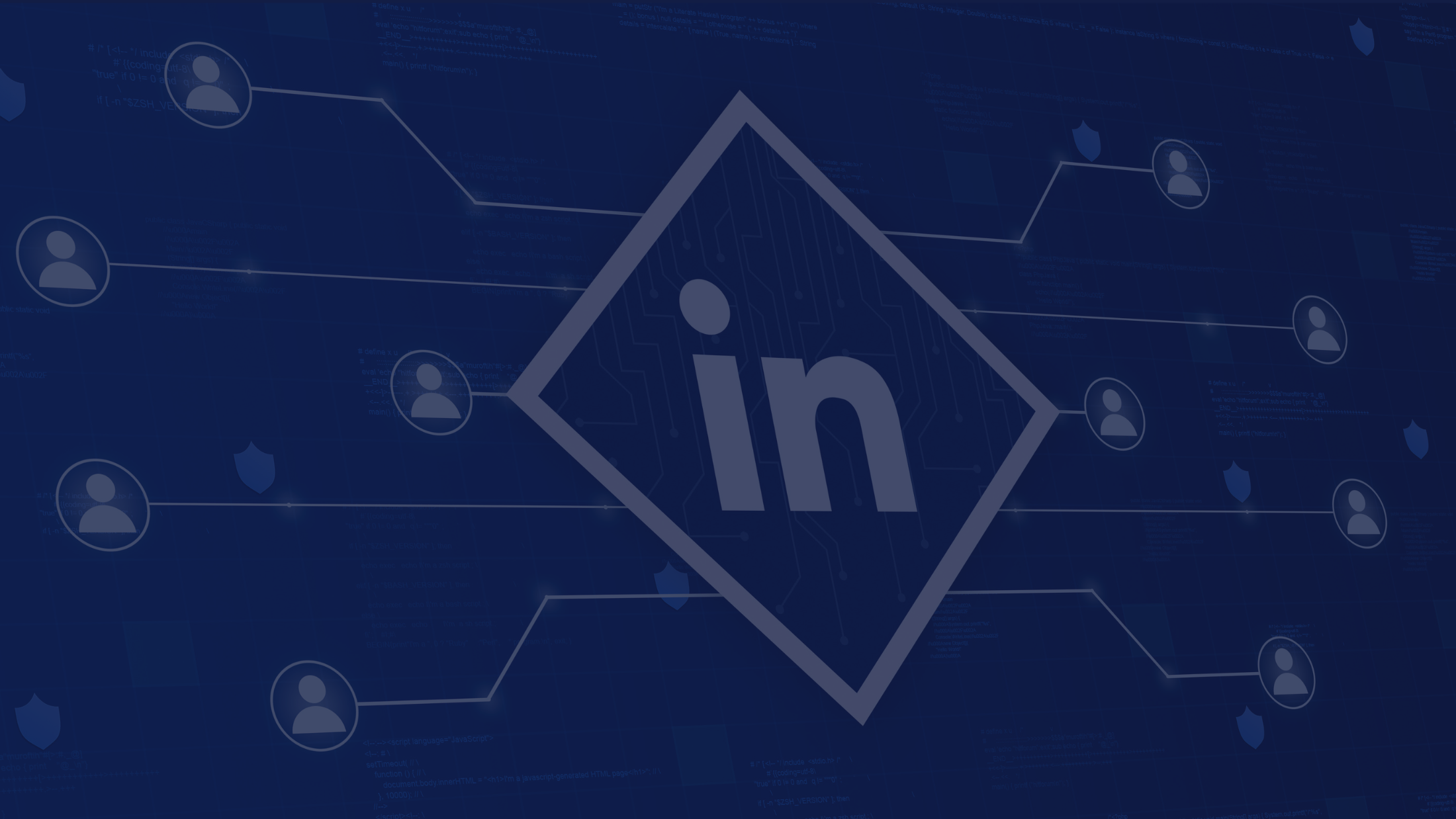How to share contacts using delegation feature in Google Contacts

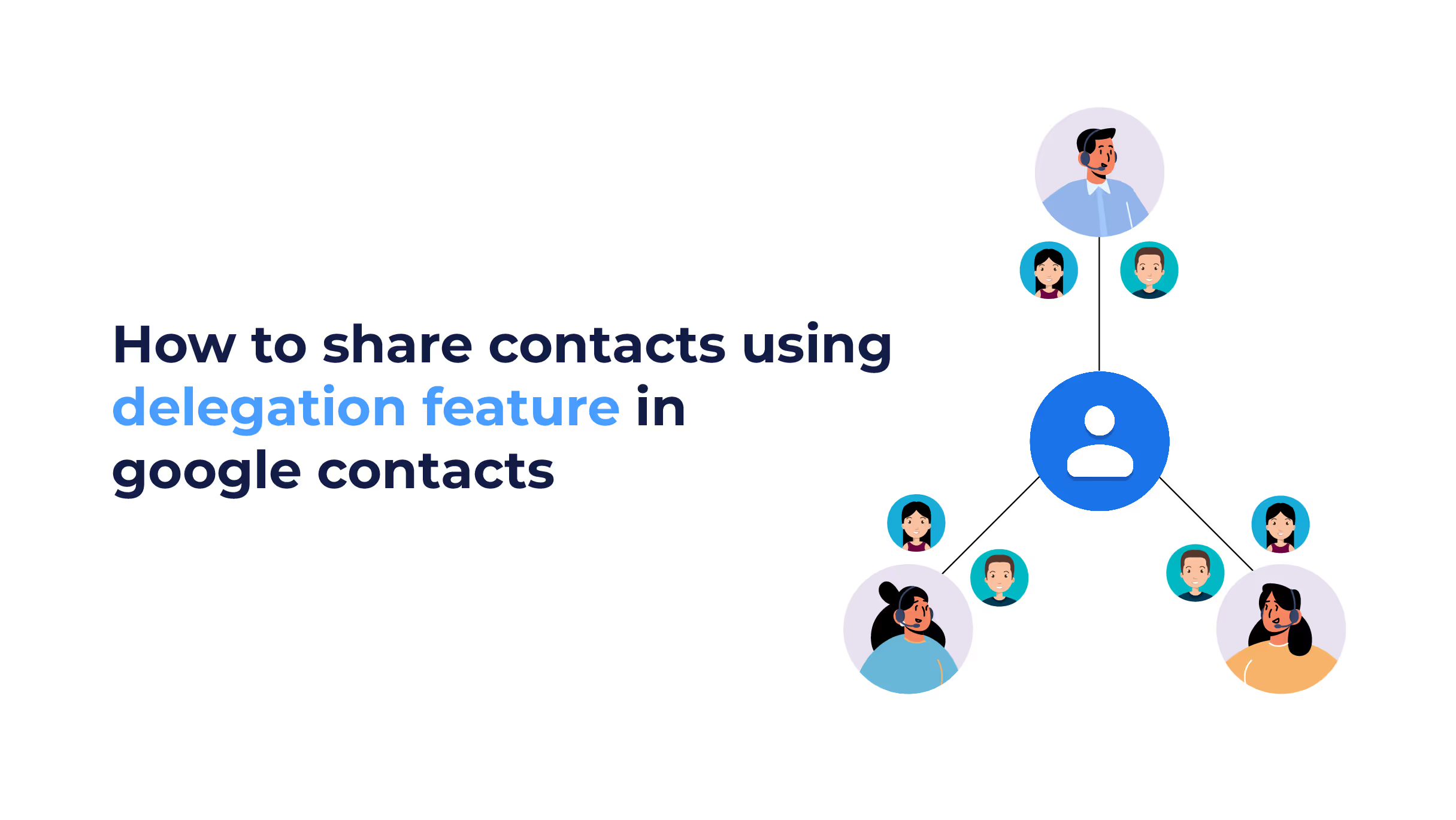
Convenience is one of the most crucial things to consider in business. Having everything in one place makes any job easier, whether you are reorganizing your business operations or simply making it easier for people to perform their duties. The same applies to sharing contacts. A good contact-sharing platform is essential since it increases employee productivity and teamwork and saves hundreds of hours each year. And when it comes to Google contacts, there are many ways to share your contacts with other people. However, the best way you can manage, organize and share your google contacts is by using ContactBook. This is the most popular and effective one, as it allows you to:
- Connect multiple accounts and bring all contacts to one place.
- Share contact or group of contacts with team members or other Gmail users.
- Organize contacts using groups, labels and tags.
- Manage users who can view, add or modify the shared contacts.
- Create a shared contacts group that can be accessed by the team anytime, anywhere.
- Keep track of who modified/shared the contacts.
You can also use Google Contacts "delegation" feature for this purpose. Google Workspace has a "delegation" feature that lets other users access your contacts. The user you give access to will be able to edit and delete all of your contacts. This feature may be useful in many situations. However, it’s too tricky and has some limitations that may prevent teams from managing and sharing contacts easily and effectively. Before we list these limitations, let's first look at how you can share google contacts using the delegation feature with other team members.
How to share contacts using the delegation feature in Google Contacts?
To use the Google Contacts delegation feature, ensure you meet the following requirements.
Requirements:
- Your organization's Directory administrator must enable contact sharing.
- If you're an administrator, discover how to enable or disable the global directory.
- Contacts can only be delegated to users in the same domain as you.
- You and your team must be logged in to your workplace accounts.
- Each must use a computer. A tablet or smartphone won't work.
Steps to delegate contacts
Here's how you can delegate your contacts to other users:
- Open Google Contacts.
- Select "Delegate Access" from the Settings icon.
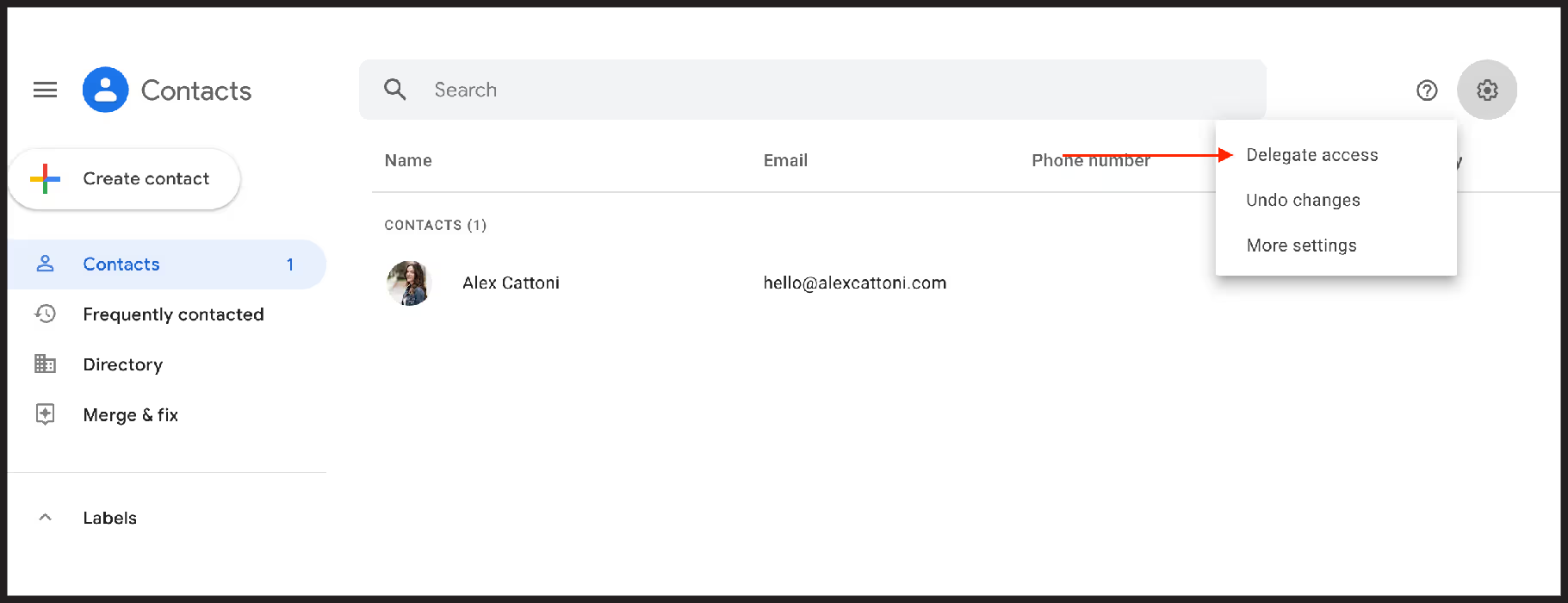
- Select “Invite Delegate” when prompted.
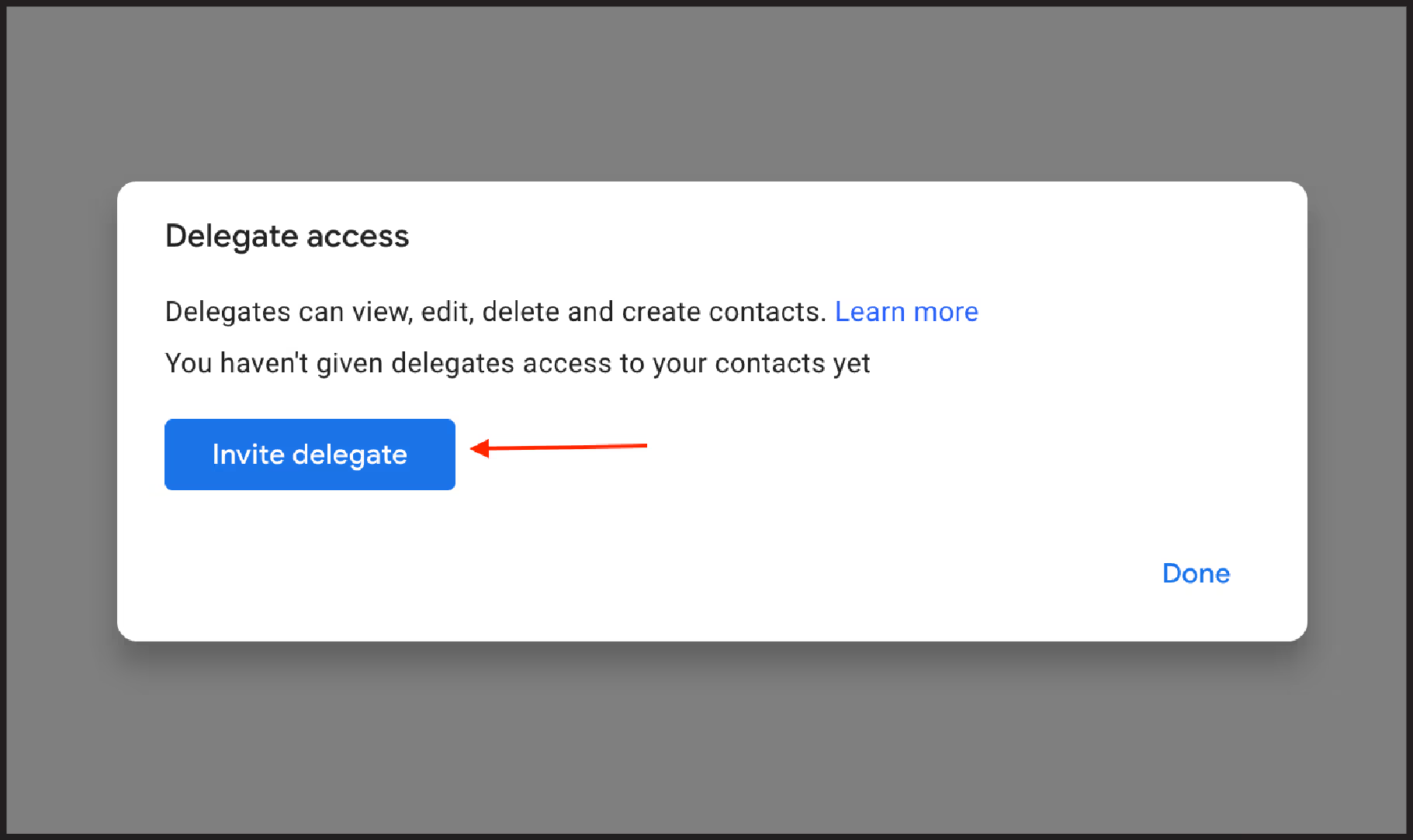
- Select the individuals you want to share the contacts with. [Note: You can delegate contacts within your organization only]
5. Click "Send".
The invited users will receive a notification through the mail and will be able to access your contacts from their Google Contacts interface. It is important to note that you cannot delegate contacts to different domains or organizations with the Google contacts delegation feature. If you want to share contacts across multiple domains and organizations you must use contact management tools like ContactBook. It Integrates with other domain users along with Gmail to allow contact sharing across multiple domains. Get started with their 14-Day free trial to make contact sharing easy!
Manage contacts delegated to you
If someone in the organization delegates their contacts to you, you can manage them from your account as follows:
- Open "Google Contacts".
- Open the "Menu".
- Click on "Delegated contacts."
- Then, click the name of the individual who delegated their contacts to you.
- You can now view and modify their contacts.
Note: You and your delegate must be part of the same G Suite organization in order to share your contacts.
Search contacts delegated to you
If there are a lot of contacts delegated to you, looking through the list to find one can be a hassle. To search the delegated contacts quickly:
- Open Google Contacts.
- Sign into Google Contacts with your workplace account.
- Go to Menu, select "Delegated contacts", and click the name of the individual who delegated their contacts to you.
- Search for the contact by entering their name or email address in the search box that appears at the top.
Limitations of delegation feature
The delegation feature of Google Contacts is very limited due to the following reasons:
- You cannot share your contacts with anyone outside your domain.
- There's no way to restrict sharing contacts to only certain groups. You need to share all of your contacts.
- Contacts can only be accessed by delegates using the Google Contacts web interface.
- It's not possible for delegates to view any of your contacts on their phones.
- They can modify and delete current contacts. It is not possible to restrict their access to "View Only."
-
Be limitless with ContactBook: The best alternative to Google Contacts delegation
ContactBook is one of the best solutions for a centralized and effective contact-sharing experience. It was introduced with contact sharing as one of its most important use cases. Moreover, ContactBook streamlines the process of sharing your Gmail contacts with G Suite team members, saving you the time and effort of doing it manually! With ContactBook, you can easily manage contacts that are shared between G Suite and Gmail. You can use ContactBook to share contacts easily without any of the limitations brought by Google Contacts's delegation feature.
Centralized contact management
You can manage all of your contacts from one place by adding them to ContactBook. You can also connect multiple accounts, like Gmail, Google, and Outlook, as well as import from CSV and VCF files.
Better search
With ContactBook, you can easily search through your contacts with its powerful search feature. You can quickly search any contacts using their job title, company or email address.
Organize contacts with Groups
It allows you to organize contacts in groups to share them with relevant individuals. You can also assign permissions and decide who can add and modify contact details.
Cross Domain Sharing
ContactBook Integrates with Gmail as well as other domain users to allow contact sharing across multiple domains.
Auto-Sync Contacts
With ContactBook, any changes made on the contacts will automatically be updated on all your devices.
Contact delegation in google contacts is useful in some scenarios but has a lot of limitations, bringing more problems than solutions. This makes other contact delegation alternatives better suited for businesses to share contacts across their workplace. ContactBook is our recommended solution for an effective and productive contact delegation experience.


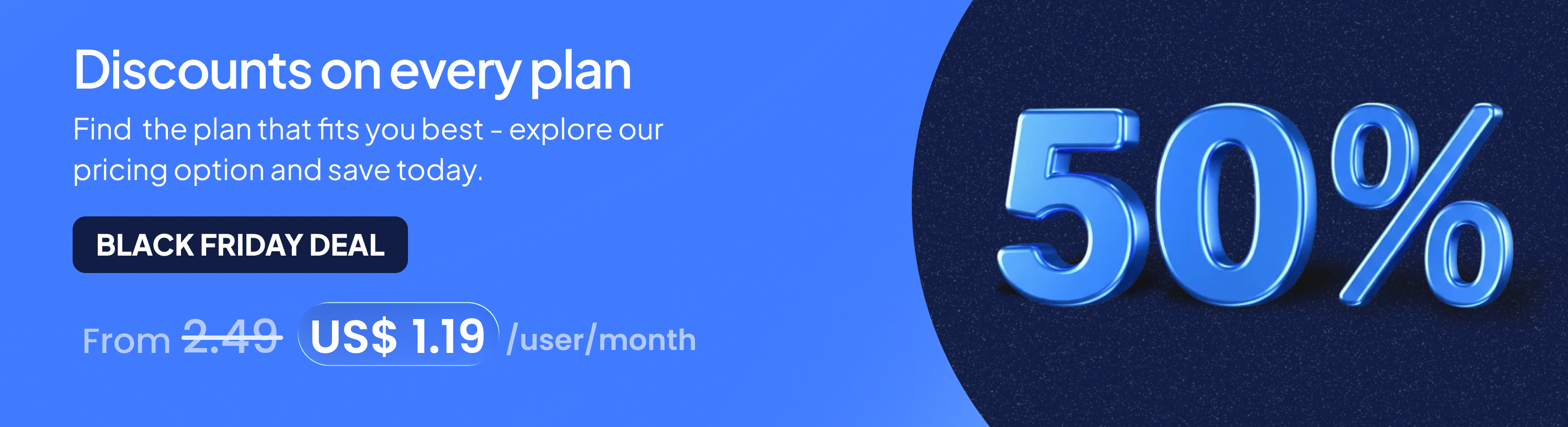
.png)