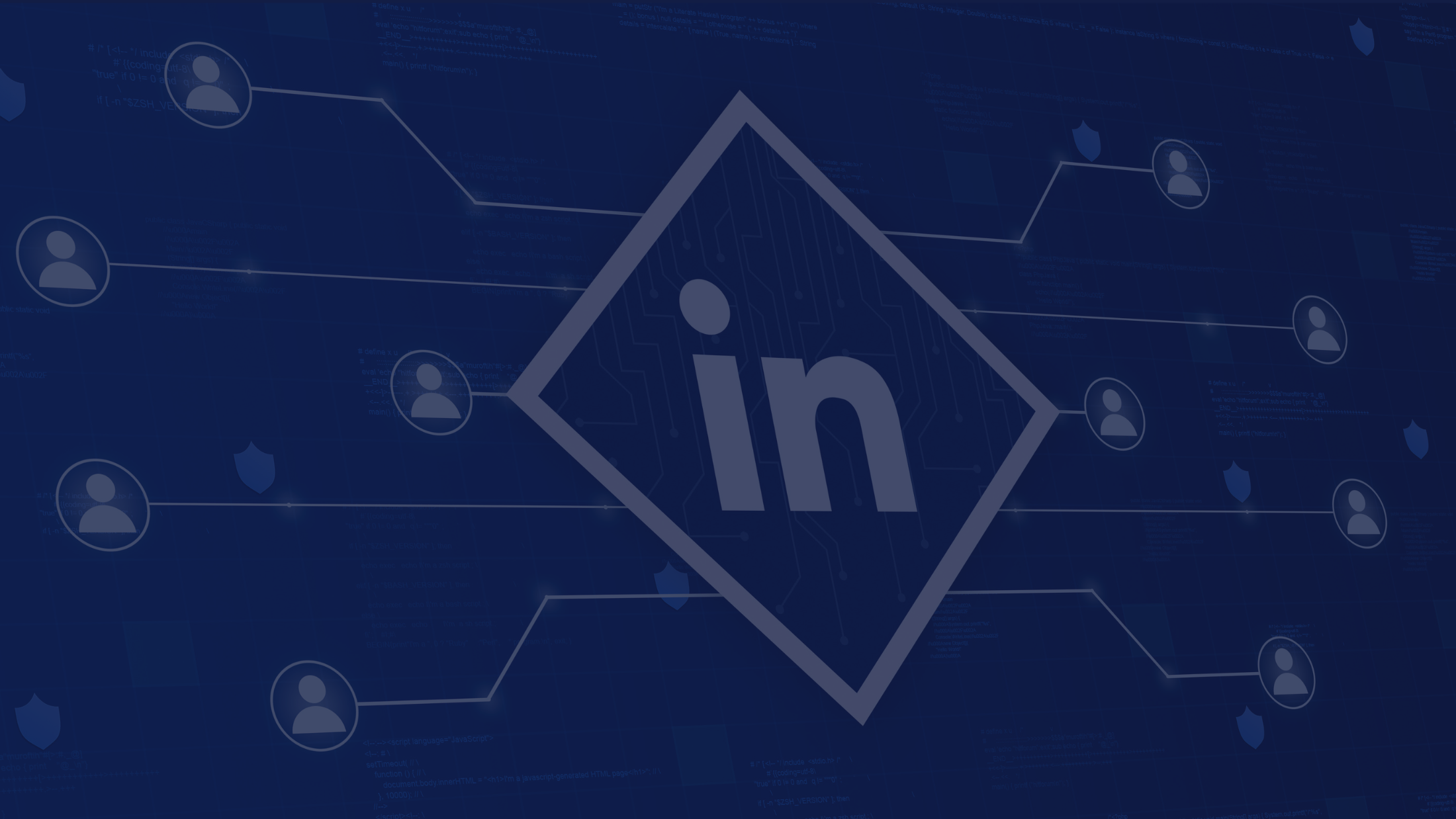What is Gmail Spam Filter & How to Customize it? (Easily)

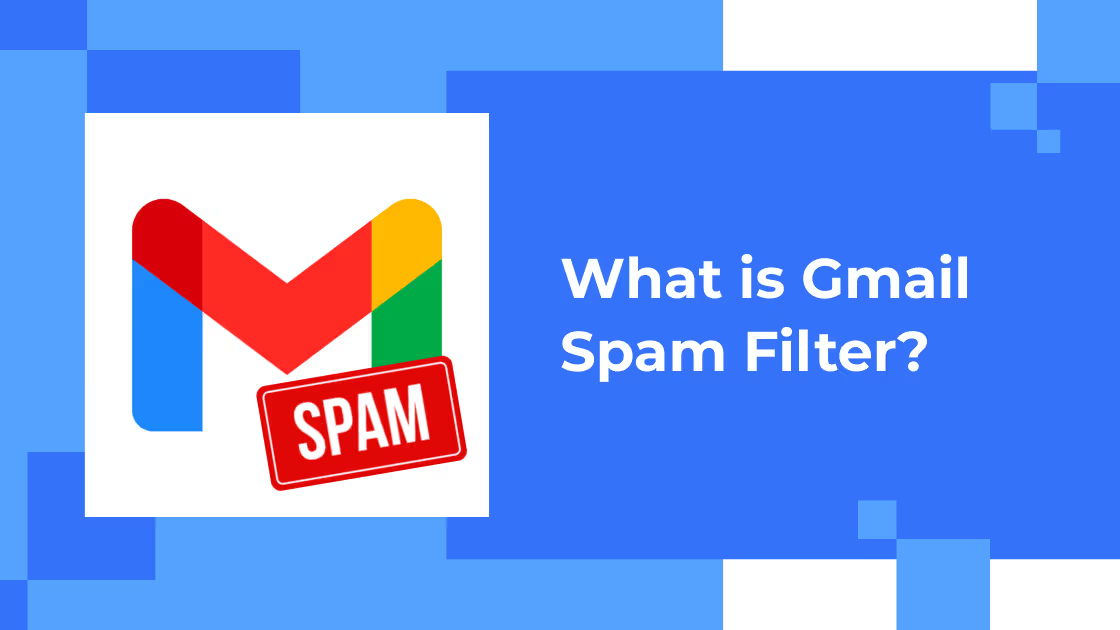
“Email has an ability many channels don't: creating valuable, personal touches - at scale” - David Newman
In the present era of digitalization & marketing, email communication has become the building block for every SME, MNC, or enterprise. Every elemental to confidential detail is shared over email for both personal & professional applications. Thereby, ending up with a cluttered email inbox is no big deal.
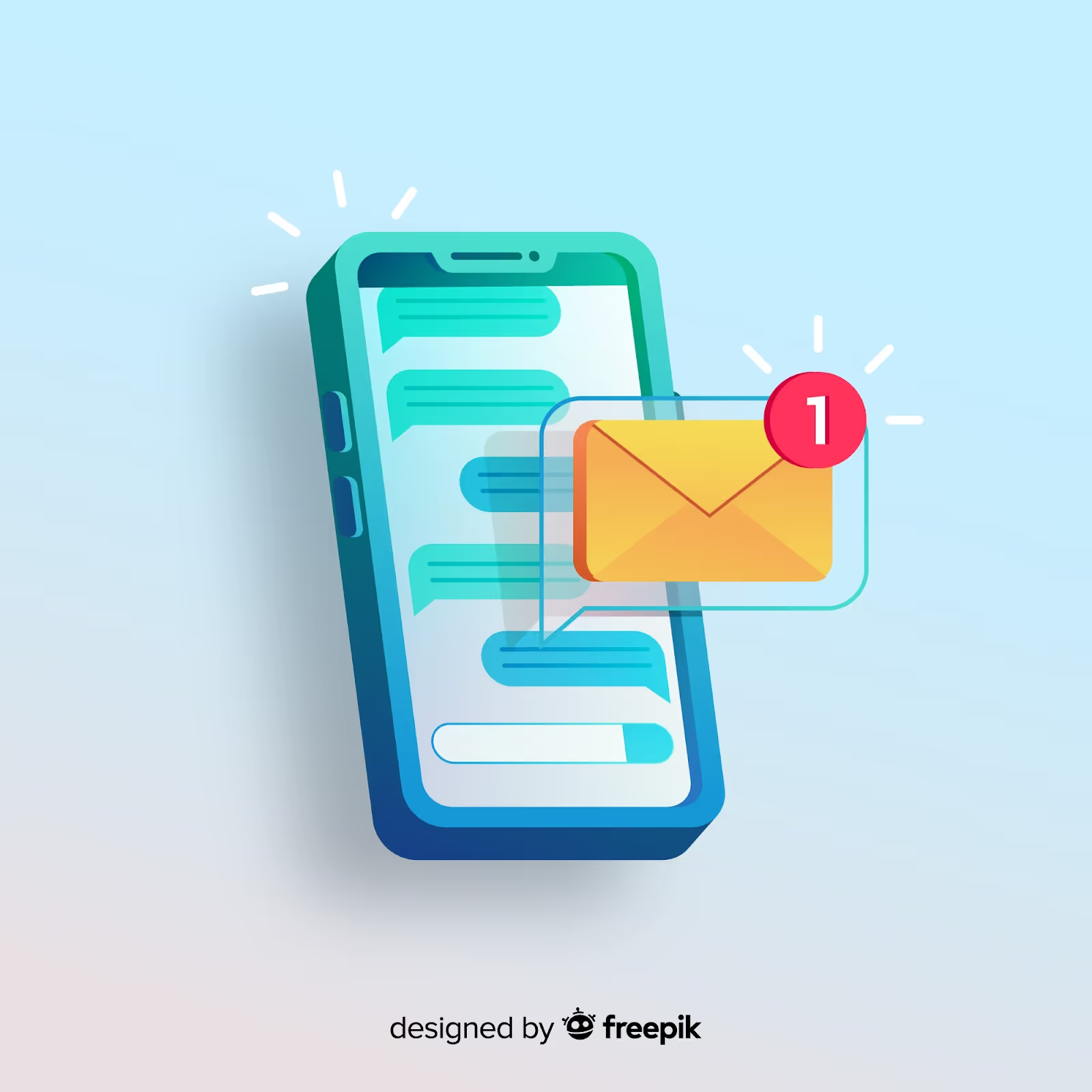
Do you receive a couple of marketing emails each day?
Does your Gmail inbox look jam-packed?
Isn’t it difficult to categorize spam emails?
It takes on an average 5 seconds for a person to classify & delete a spam message. In the light of this fact imagine the productivity cost of spam if a person receives approx 100 messages every single day. Additionally, spam emails are malevolent because of their destructive nature. Spam emails lead to security breaches. So how do you ensure you keep your Gmail inbox free of such spam attacks? This is where the Gmail spam filter comes into the picture.
Let’s dig into what the Gmail spam filter exactly is, how it works, its significance, & how you can customize the Gmail spam filter.
What is Gmail Spam Filter?
If you are a Gmail account user, spam folders might have caught your eyes more than once. Despite innumerable functionalities, these spam messages make it through your inbox. Gmail spam filters ensure that such messages automatically move to your spam or junk mail folder.
This vital layer of cyber security helps prevent cybercriminals or hackers from stealing your personal information as well as saves your precious time rather than wasting it on checking emails that aren’t legitimate.
“As per Statista reports, spam messages accounted for 45.37% of email traffic in December 2021.”
How does Gmail Spam Work?
Gmail accounts offer several ways to detect spam.
First and foremost Gmail begins the screening & verifies if the sender’s email address has been blacklisted before. If yes, it won’t let the email pass through your inbox.
If the emails are from unknown senders there is an extensive database that Gmail maintains consisting of malicious links. The Gmail spam walks through these links when analyzing incoming emails & sorts them likewise.
Besides, it also creates filters that can recognize suspicious phrases, words, grammatical errors & spelling mistakes to spill the beans for signs of spam messages.
Staying ahead of threats for constant good security is an increasing demand in the present tech-savvy generation we live in. Inspite of the highly effective built-in security protections & Machine Learning models in place technology also has its limitations. You might have heard the famous saying by Christian Lous Lange “Technology is a useful servant but a dangerous master.” That’s why it's important to keep a backup protection platform ready to be implemented.
Tensorflow is one such open-source machine learning framework used by Gmail in unification with AI to improve filtering spam. This technology helps to block around 100 million additional spam messages each day.
Gmail Spam Filtering Rules
When it comes to spam emails Gmail has a very strict algorithm to handle them. A couple of times you might notice legitimate email landing in your Gmail spam folders. This becomes an obstacle because the majority of Gmail users don’t tend to check their spam messages considering that the Gmail filter has done its job pretty accurately.
Gmail is very particular in handling domains and their configurations. Following are the three rules by which google verifies the emails:
- SPF also known as Sender Policy Framework - Is an extra layer of protection to keep fraudsters or hackers hands off your email. An email authentication protocol that is widely used worldwide by domain owners to pin down the email servers they use to send emails. Using SPF ensures that your email servers are secure enough to prevent attackers from accessing your domain to shoot spam. As a result emails cant be forged to get over the spam filters because the sender's IP address is compared with the domain’s email server’s IP address.
- DKIM is also known as DomainKeys Identified Mail - In addition to SPF the implementation of DKIM can double the security. DKIM is an email authentication method that uses public-key cryptography to detect that messages aren’t altered between sending & receiving email servers. A digital signature is added to the email with the party's private key from the sending server & on the receiving server, a public key is used to verify the source of the message to ensure that the message included in the DKIM signature hasn’t changed since the message was signed.
- DMARC also known as Domain-based Message Authentication, Reporting, and Conformance - It’s another way to prevent your domain from being replicated in spam emails. This is an email authentication protocol that collectively uses SPF & DKIM with an add-on functionality of reporting. When a DMARC record is published into the DNS record by a domain owner, they can gain insights into who is sending fraudulent emails on behalf of their domain & control it.
How to Avoid Your Emails from Going to the Spam Folder?
As per Statista 2022 reports, “spam messages accounted for 45.37% of email traffic in December 2021”
Let’s be honest, how often do you tell the receiver of your email to check their spam folder for an email they don’t see in their inbox? Or how often do you hear that from your sender?
Undoubtedly a couple of times!
This can get frustrating. Despite all the updates & modifications that Google makes, this problem continues to persist. Sometimes legitimate emails go to your junk mail while other times spam emails appear in your inbox. There is no one definite solution that can solve this but a few tried & tested tricks might help to avoid this situation.
- Improper authentication: One of the biggest reasons for emails to go to spam is improper authentication issues. If you are using a custom email address that’s not set up with SPF, DKIM or DMARC authentication methods your emails will go to spam folders. Just like you don't answer a random number it’s the same with email filters.
- Email Content: If your email content consists of grammatical errors, punctuation marks, or spam trigger words such as income, credit, etc Gmail filters move it to the spam folder. Make sure your content is sound before you send the email.
- Too Many Attachments: A majority of the time hackers use attachments to send spam emails. This is why attachments are believed to be used to distribute malware & thus your legitimate emails end up in the junk mail. Avoid using attachments, instead share links to documents.
- Domain Name: If the email address you are using has a blacklisted domain name, Gmail filters & blocked addresses will automatically mark all emails from that domain as spam. You can use MxToolbox for a blacklist check where it tests an IP address against over 100 DNS-based email blacklists.
- Email Headers: Email headers also play a crucial role. Hackers sometimes modify the email headers to get past the spam filters & hide their true identity. When your email headers get corrupted, switch to a different email client to avoid your emails from landing in the Gmail spam filter category.
- Have Your Email Address Whitelisted: This is one of the guaranteed ways to not have your important emails in spam folders. Ask your recipient to add your email address to the address book so that the Gmail spam filters get a clear indication that emails coming from this email address are legitimate.
How to Customize Gmail Spam Filter?
Gmail spam filter will automatically move the spam emails into your spam or junk mail folder. There is no way to turn off this Gmail spam filter but you can create additional filters to:
1. Bypass spam filters for messages received from the users that are listed on the approved senders list created by you:
To do so follow these simple steps
- Log in to Google Admin Console
- Locate Apps→ G Suite→ Gmail→ Advanced settings
- Now choose an organization
- Scroll to the spam section & click on spam setting & choose configure
- ✅ the box that says ‘Be more aggressive when filtering spam’ to configure aggressive spam filtering
- ✅ the box that says ‘Bypass spam filters for messages received from internal senders’ to bypass spam filters for the emails received from the users within the organization
- ✅ the box that says ‘Bypass spam filters for messages received from addresses or domains within these approved senders list
- Next, click use existing or create a new one, type a new list & create
- Finally, click on the list name to use the existing list as the approved senders list
2. Add email addresses or domains to the spam list:
To do this follow 3 simple steps:
- Click on the list name→ Edit→ Add
- Enter the required email address or domain name that you want to add
- Click Save
This will add one domain name or email address to the list. To add multiple, repeat the same steps.
Gmail spam filters are both a boon and a bane. If your Gmail account is properly set up & your email address is perfectly authenticated there are fewer chances of legitimate emails being present in your spam folders. Besides if you can accurately customize the Gmail spam filters the problem is resolved. Thus Gmail offers several spam settings to ensure complete security & confidentiality of your Gmail account.


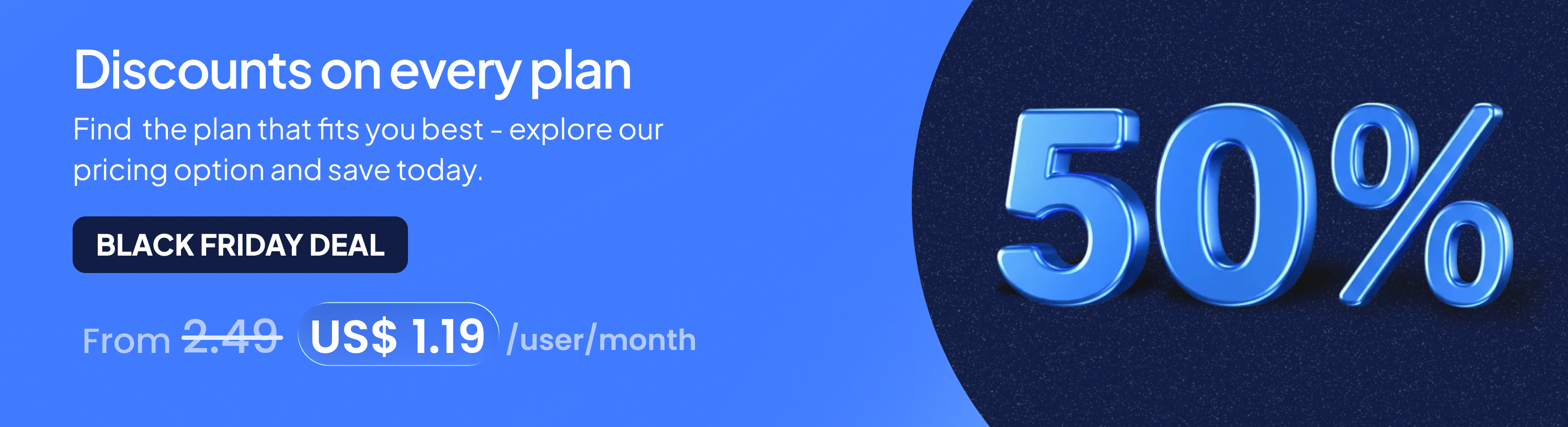
.png)